This option recalculates your daily statistics, and should only be run if you are instructed to do so by ISI Customer Support.
Use the following steps to correct your statistics for a current on previous day:
 |
You should only use this option if you have invoices on your system for the day you are trying to correct. If you correct statistics for a day in which transaction information has already been removed from the system, you will eliminate the statistical data for that day and will not be able to recover it. |
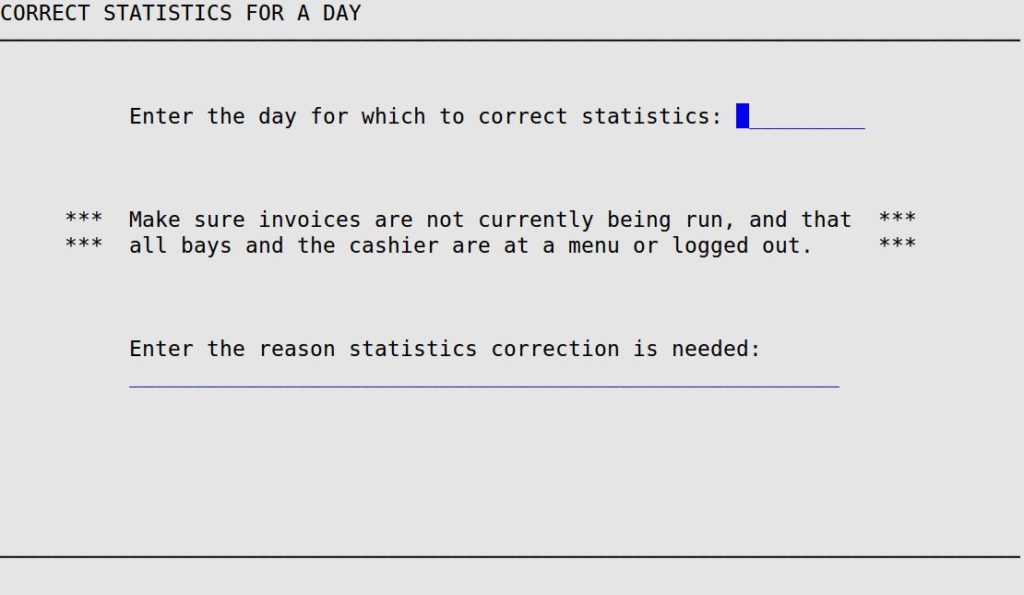
Enter the Day for Which to Correct Statistics
Type the date (MM/DD/YYYY) for which the statistics are incorrect. You can only correct statistics for one day at a time. (Required)
Enter the Reason Statistics Correction is Needed
Fill in a short description of why you need to correct the statistics. This reason is saved. (Required)