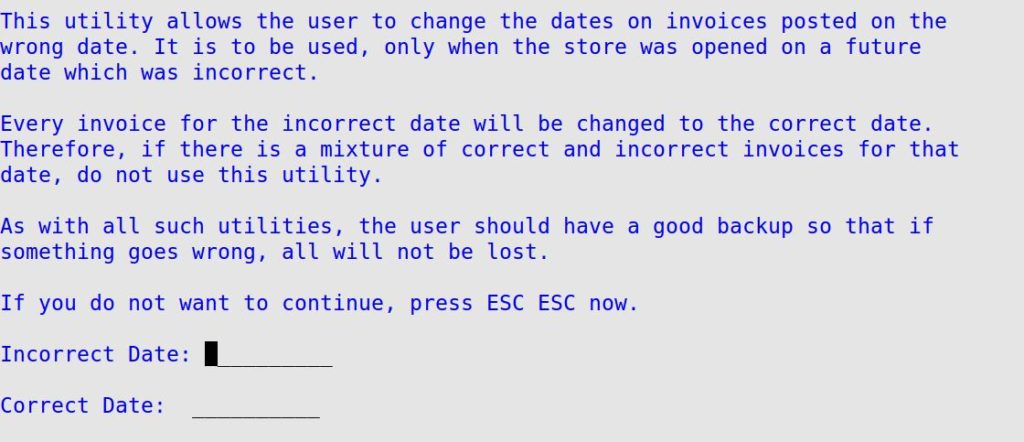Use this option if you accidentally opened your store on a future date and need to change all of the invoices generated that day to the correct date.
Use the following steps to correct the date on the invoices:
 |
This option should only be used if you are told to do so by ISI Customer Support. |
- Close your store if you have not already done so.
- Make sure you have a successful backup of your system.
- On the Main Menu, select Lubrication Menu.
- Select Lubrication Utility Menu (8).
- Select Other POS Utilities Menu (6).
- Select Correct Date of Invoices (4) to receive the following screen.
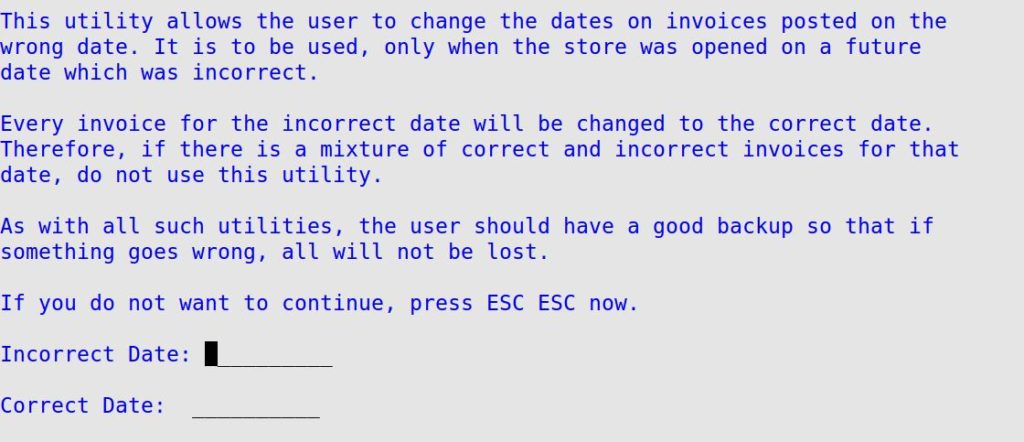
- Fill in the following fields:
Incorrect Date
Type the date (MM/DD/YYYY) for which the invoice date is incorrect. (Required)
Correct Date
Type the date (MM/DD/YYYY) to which you want to change invoices. (Required)
- Press [Enter] to begin. When the processing is completed, you receive the message You have corrected ____ records.
- Press the space bar to return to the Other POS Utilities Menu.