After you set up a postcard, you may want to use the same basic format on other cards. The Set Up Postcard Contents screen has a Copy Card feature that allows you to make an exact copy of one postcard to a new postcard number.
Use the following steps to use the Copy Card feature:
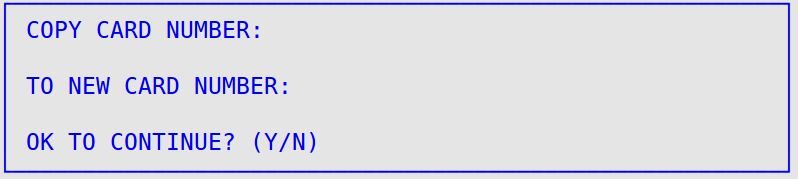
Copy Card Number
Type the number of the postcard (1-98) you want to copy from. This card number must currently exist in the system.
To New Card Number
Type the number of a new postcard (1-98) that you want to copy into. This cannot be the number of an existing postcard.