In LubeSoft, turning your computer off involves more than just flipping the power switch to off. There are a series of steps you must go through to properly turn off your computer. This is called a “controlled shutdown.” Normally, you do not have to shut down your computer every day, but turning your computer off is necessary in several situations. Sometimes ISI Customer Support asks you to do a controlled shutdown to correct an operating system problem. Another reason for a controlled shutdown is if the power goes out in your store during the day. Because the UPS provides backup power for only 10-15 minutes, you must shut down your system right away. The UPS is designed to provide enough power for you to safely shut down. When you turn your computer off without following the controlled shutdown procedures given below, it is called a hard shutdown. See the More Information About Hard Shutdowns section later in this article.
Use the following steps to do a controlled shutdown:
| Note: | If there is a prompt similar to: [username@localhost] $, type exit to receive a login prompt. All screens should show login except for the one from which you are doing the shutdown. For more information, the the Logout Procedures article. |
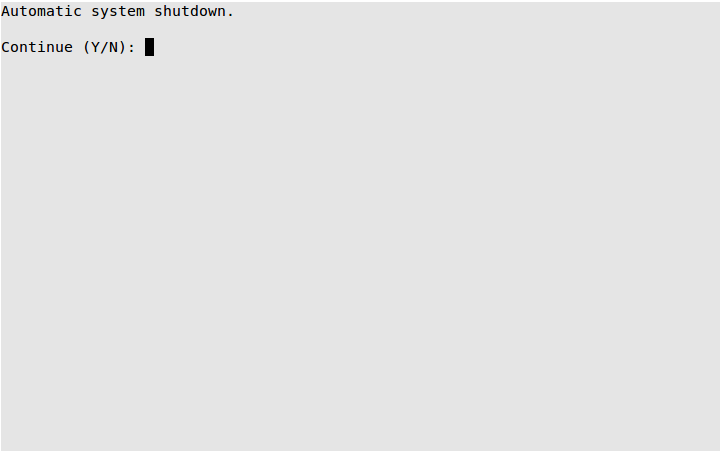
7. Do one of the following:
8. Wait for the computer to put files away and prepare the system for shutdown. When it is complete, the computer will power off.
9. Once the main computer has shut down, you can turn off the power to the computer monitor.
Whenever a system is shut down without following the proper procedures (called a hard shutdown, which is turning off your computer without waiting until you receive the Safe to Power Off message first), LubeSoft can be seriously damaged. Employee and inventory files may lose records. Vehicles may lose history. Statistics may be corrupted. Because there is no way to find out how much damage a hard shutdown causes, the computer automatically reindexes all the data files in your system to safeguard you against problems before they can affect your processing.
When you do a hard shutdown, the data files on your system go through the reindexing process. You cannot stop the reindexing, which can take up to 30 minutes to complete. Although this is inconvenient, the time spent reindexing after a hard shutdown can save hours (or even days) of trying to correct problems.
Before the reindexing begins, the system removes all .bad files (files created when duplicate data has been detected). If bad or duplicate data is detected during the reindexing, the system makes the appropriate decision to correct the problem. For additional information on what choices the system makes for you, see the article Resolving Reindexing Problems.