The Clearing Report prints as a part of routine system maintenance. During such processes, the system identifies and permanently erases outdated files to free up space for information storage. This report informs you that the system has been purged and shows how many of the different files were deleted.
The system looks for outdated files based on the periods to retain history that you set up in the Center Control File (1-6-1-1). For systems that are part of an Office Information Link (O.I.L.) network, your computer also searches for outside reports, which are received through the Outside Communications Menu. Outside reports that have been opened at least once are considered to be outdated.
This report prints automatically during every weekly closing. You cannot print this report manually.
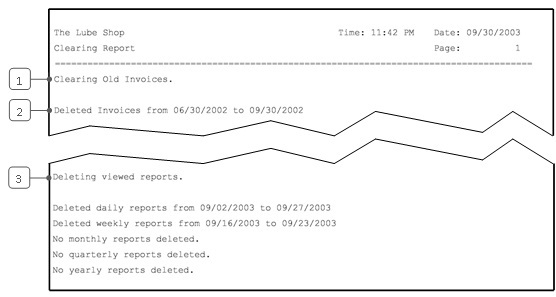
| Callout | Item | Description |
|---|---|---|
| 1 | Clearing Files | Type of files the system searched for outdated information. |
| 2 | Files Deleted | Shows whether files were erased and the date range of the deleted files. |
| 3 | Deleting Viewed Reports | The system searches for reports received through the Outside Communications Menu and erases those that have been viewed. |
You should check this report each time it prints to make sure that nothing looks unusual. If the system is functioning properly, you can expect to see all types of files deleted on a regular basis. (If your store does not receive outside reports, it will not report deleting any.)
If several clearings go by without erasing any of a particular file type, this may mean that old records are occupying valuable space on your system. Check screen 5 of the Center Control File (1-6-1-1) to make sure that you have set up a reasonable period to retain history for each type of file.