The Checklist Form shows a snapshot of the current state of all checklists set to print for the current work order. Checkpoints with selected responses show only the selected response. Checkpoints without a response selected show all response options.
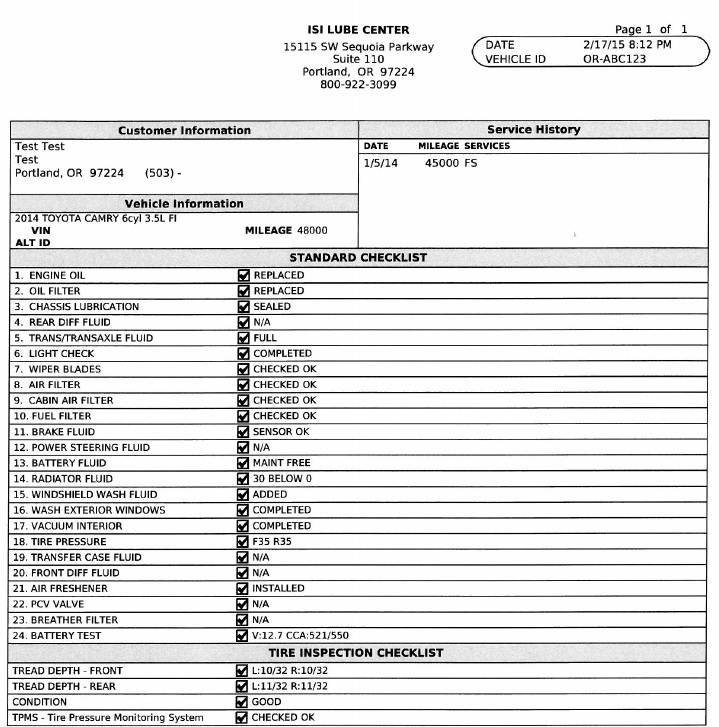
Use the following steps to enable the Checklist Form:
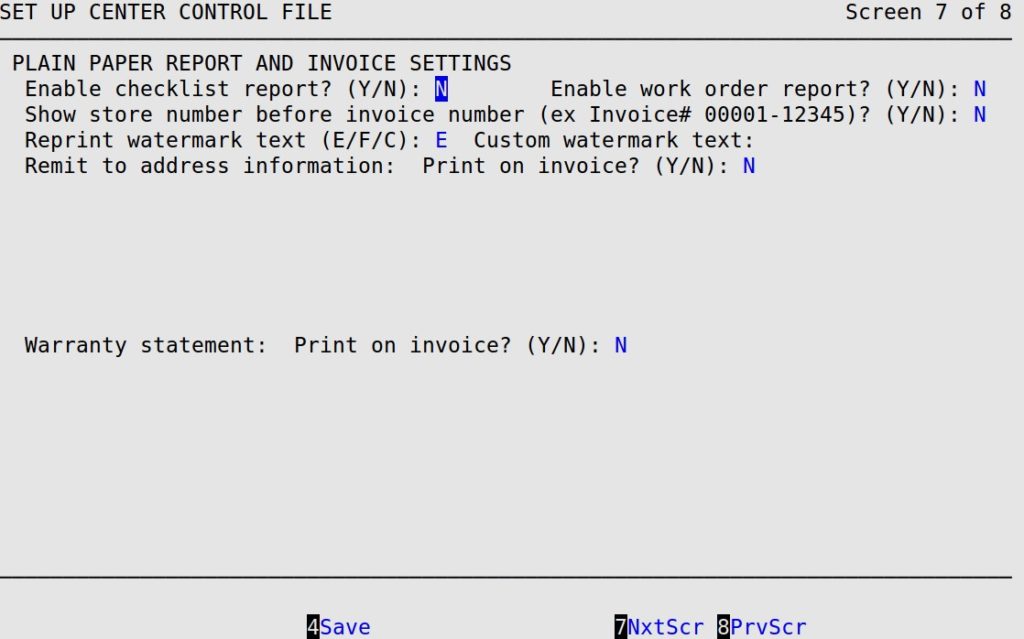
Each checklist needs to be set to Print Option Both or Report to print on the Checklist Form. See the article Setting Up Checkpoints for more information.
During checkpoint entry within Bay Invoicing, press [F5] to print the Checklist Form. This form prints to the reports printer.
This form includes a list of checklist items and selected/potential responses for checklists associated with the current work order. It is highly effective in reviewing services performed, such as vehicle inspection services, with customers.