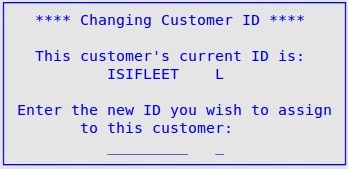Use the following steps to change the ID of a charge customer.
- On the Main Menu, select Lubrication Menu.
- Select Customer Service Menu (4).
- Select Set Up Charge Customers (2).
- If you are prompted for your employee password, type it and press [Enter].
- Press [F2] to change to the Edit Mode.
- Fill in the Customer ID and Fleet Type fields, and press [Enter] to display the customer record.
| Note: |
When the cursor is in the Customer ID field, you can press [F5] or [F6] to search the file for the appropriate record. |
- Press [F5] on the Name field or later to receive the following window:
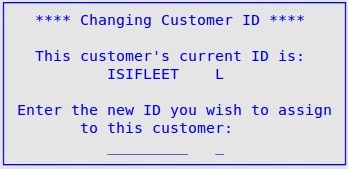
- Key in the new ID and fleet type and press [Enter].
- The system displays the following message at the bottom of the screen: Changing the ID is an immediate change and cannot be reversed. Any unsaved changes will be lost. Proceed? Answer Y or N. Answering Y will save your ID change at that time.
| Note: |
If the new ID already exists, you receive an additional popup:
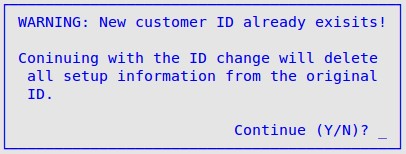
Answer Y to continue, or N to return to the charge customer setups. |