The Invoice Archiving procedure transfers all information on your invoices from your computer to a floppy disk. Archiving increases the available space on your computer while keeping the information easily accessible. During every daily close, the invoices created during the day are copied to a holding file. When this file is large enough to fill one disk with invoices, you can choose to be notified during the Start of Day procedures that you need to archive your invoices.
| Note: | The invoices created during one day are never split over two holding files or archive disks. |
Before you use the archiving feature for the first time, you must activate the archiving feature on screen 5 of the Center Control File (1-6-1-1).
| Note: | Coupon and discount information is included in the information that is archived. |
Use the following steps to transfer your invoices to disk:
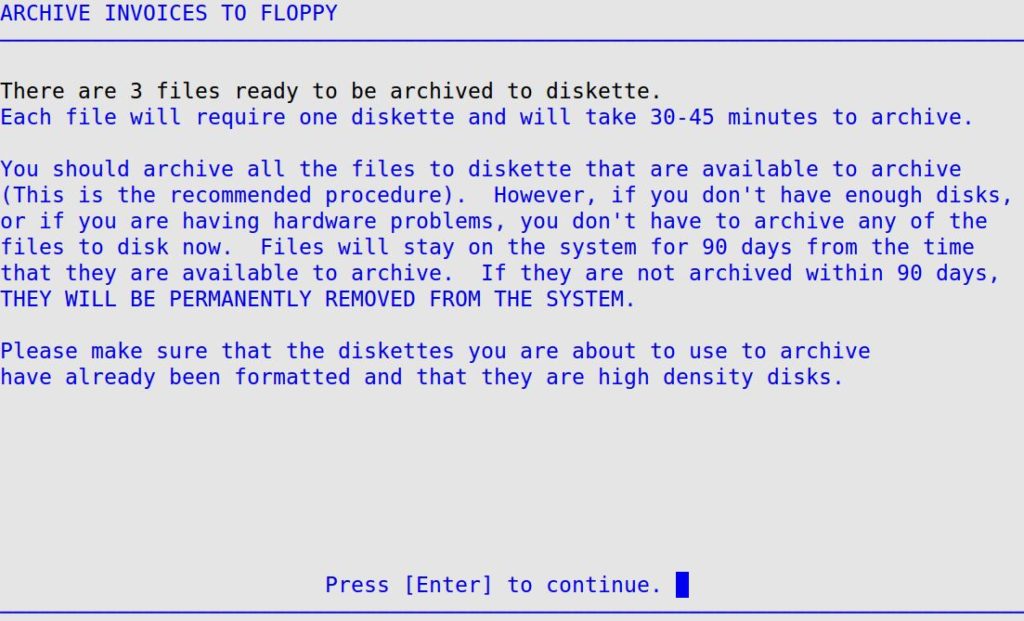
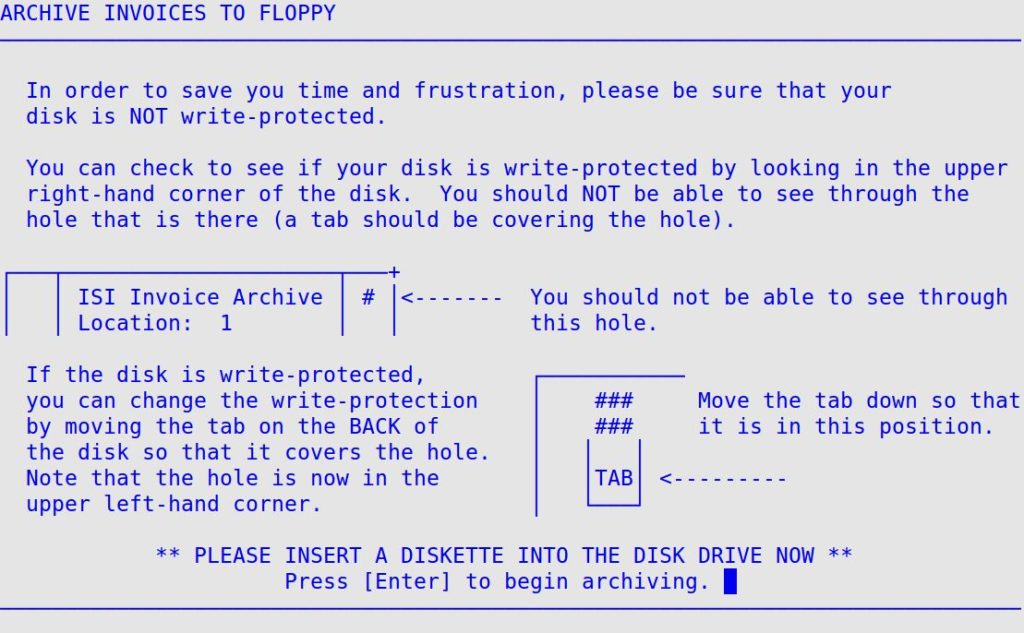
| Note: | If you receive a message that your archiving failed, follow the instructions on the screen to correct any problems with the archiving process. |
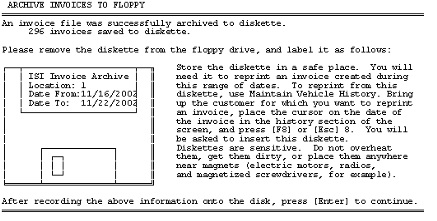
The system also produces a printout similar to the previous screen, while the above screen is displayed that summarizes the archiving process. Remove the disk and write the information from this printout on the disk containing the archived invoices. If your store currently uses the location code to identify profit centers, include your location code on the disk label.
If your archiving fails, you receive the following screen. Follow the instructions on the screen to correct the problem. Your printer also prints the same information.

Once an invoice is archived, you can reprint it from the Reprint Invoices (1-1-8-1) screen. For more information, see the Reprinting Archived Invoices article.
Disks are sensitive and can be easily damaged. Remember these storage tips.