This option is used to adjust the retail price of an inventory item. This screen does the same thing as changing the Price field on the Set Up Inventory Items (1-7-1-2) screen.
Use the following steps to adjust an inventory item price:
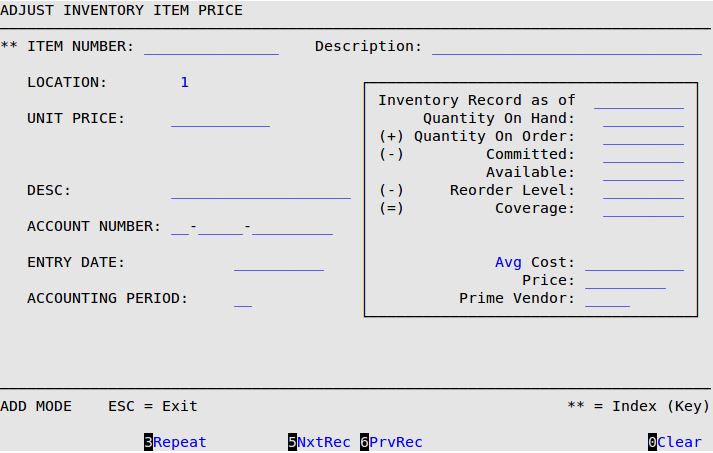
Item Number
Type a 1- to 15-character item number for which you want to adjust the cost.
| Note: | This field is marked by two asterisks (**), which indicates that the scroll order on this screen is determined by this field when the cursor is in it. For more information on scrolling, see the article Information Entry Screens. |
Description
The system displays a brief description of the item number. (Display only)
Location
The system displays the number of the location for which you are adjusting the inventory item price. (Display only)
Unit Price
Type the price per sales unit that you want to assign to this item. (Defaults to current retail price)
Desc
Type a brief explanation as to why you are adjusting this price.
Account Number
Type the account number of the item in the format of the Accounting prefix followed by the account number.
Entry Date
Type the date (MM/DD/YYYY) the inventory changes are entered into the system.
Accounting Period
Type the 1- or 2-digit accounting period. Usually this is the number of the current month.
| Note: | The price changes made in this option do not take effect until an update inventory has been done. You must use the Update Inventory (1-7-4-4 or 1-7-1-4) option for the changes to take effect on reports. The Inventory File is automatically updated during the End of Day process.
This option can be used to enter price changes the day before you want them to be effective as long as inventory is not updated until the closing process. The update during the close of day will change the price for the next day. |