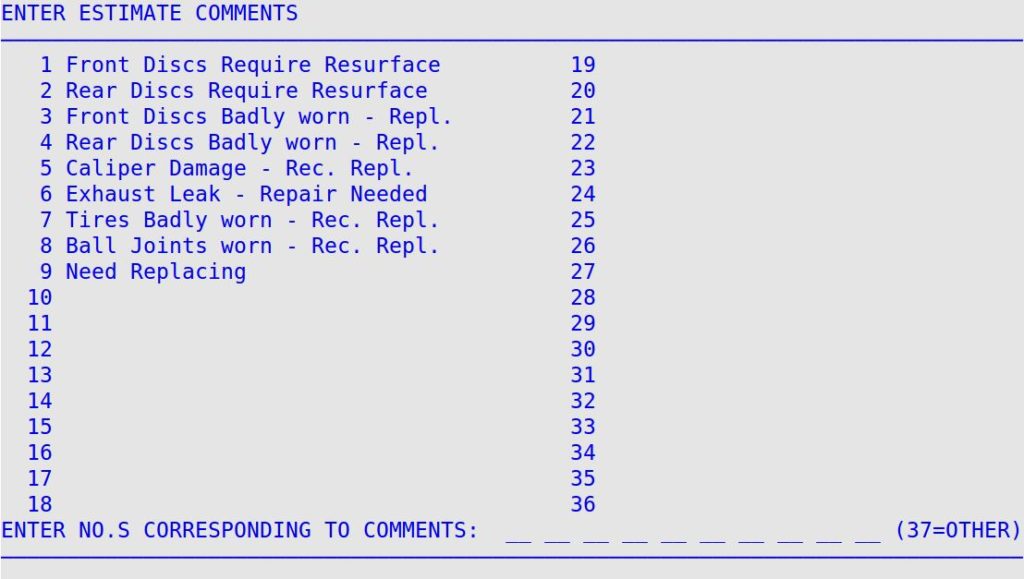During invoicing, 10 estimate comments can be printed in the comments area of the Estimate. This option allows you to define up to 36 comments, which can be anything from Heavy Tire Wear to Unusual Engine Noise.
Use the following steps to set up estimating comments:
- On the Main Menu, select Lubrication Menu.
- Select Lubrication Setup Menu (6).
- Select Set Up Estimating Menu (7).
- Select Set Up Estimating Comments (2) to receive the following screen.
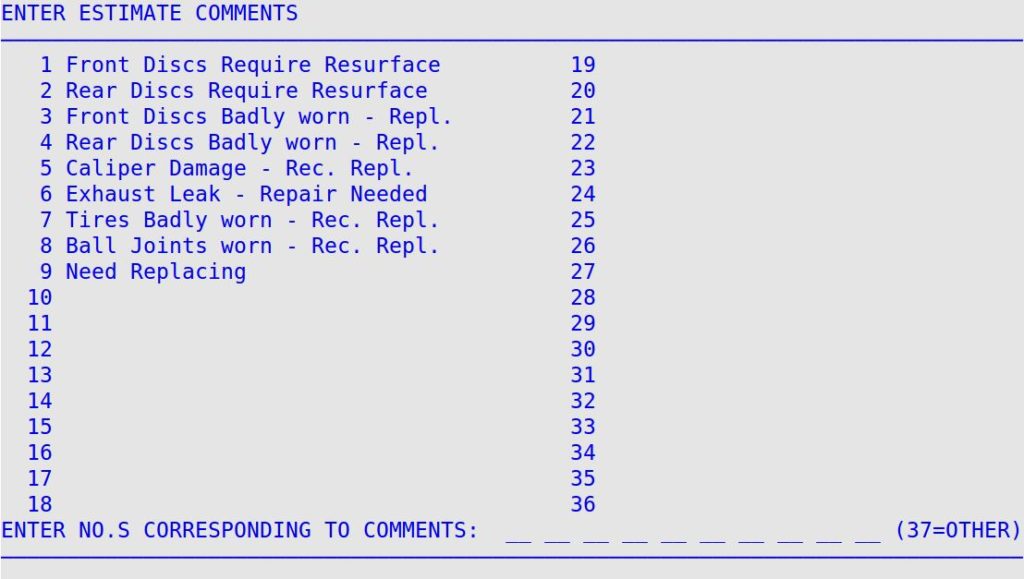
- To add or change an estimate comment, arrow down ( ) or press [Enter] to get to a specific line. Type the comment on the desired line and press [Enter]. Note that the order of the estimate comments that print on the customer’s Estimate is determined by the order you select estimate comments during invoicing. The two columns of estimate comment fields are 30 characters long. Press [F7] to print a copy of this screen to your reports printer.
| Note: |
If you want to make an estimate comment that exceeds 30 characters, use two lines. During invoicing, the bay technicians must select both estimate comments in the correct order. For example, you could type Left Front Bushings on A Frame on line 9 and Need Replacing on line 10. |
- To save your changes, press [F4]. You return to the Set Up Estimating Menu.