The Set Up Estimating screen allows you to activate the Estimating functionality so it will work during invoicing. It also allows you to set up customized messages that will appear at the bottom of the printed Estimate and at the bottom of the final Invoice that includes estimate information.
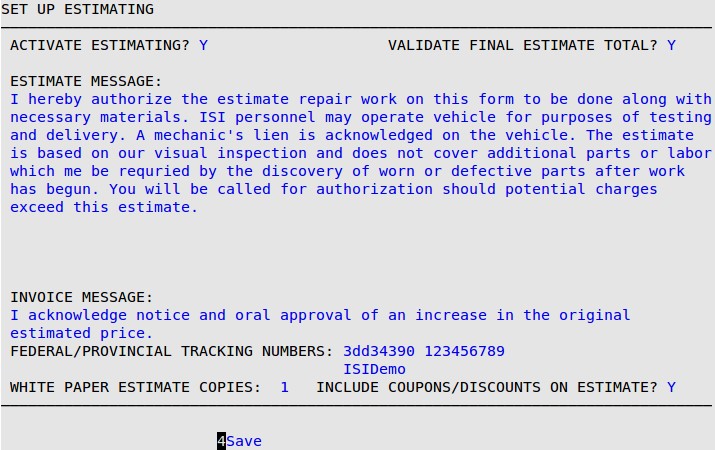
Activate Estimating
Type Y to turn on the estimating function during invoicing. This field defaults to N. You must type Y in this field if you want to create estimates.
Validate Final Estimate Total
Type Y if you want to require LubeSoft to check that the final Invoice total does not exceed the approved estimate amount before the Send to Cashier prompt. If the Invoice total exceeds the Estimate total, you receive a warning popup during invoicing. This requires that you enter a revision so that the revised Estimate total and the Invoice total are equal. See the Using Estimating article for more information. This total amount does not include taxes, coupons, discounts or warranties. If there is an N in this field, LubeSoft will allow you to ring out an Invoice without checking that the final Invoice does not exceed the approve Estimate amount.
Estimate Message
Type an estimate message that will print at the bottom of the Estimate. This allows you to customize your Estimate form to include information that may be legally required by your state or other information that needs to be communicated to customers about the estimate. For example, the length of time that the Estimate is valid. The message is limited to ten lines of 77 characters each.
| Note: | Press [Enter] to move from line to line. |
Invoice Message
Type an invoice message that will print at the bottom of the Invoice with Estimate. For example, I acknowledge notice and oral approval of an increase in the original estimated price. The message is limited to two lines of 77 characters each.
| Note: | Press [Enter] to move from line to line. |
Federal/State Tracking Numbers
Type up to two 25-character state or federal tracking numbers and descriptions that will print at the top of the Estimate and the Invoice with Estimate. For example, a California Bureau of Automotive repair number or a California Toxic Waste ID. These numbers are used for states that require certain information be printed and tracked on the Estimate and Invoice with Estimate.
White Paper Estimate Copies
If you are using the plain paper option, enter the number of estimate copies you wish to print. (Defaults to 1)
Include Coupons/Discounts on Estimate
Type Y to allow coupons and discounts to be added when creating an estimate.