The Statistics Sequence List prints all the categories and individual items that have been assigned a statistics sequence number. The list, which prints in order by sequence number, shows the following information:
With this information, you can identify a line item on a statistics report and find the actual category or item it corresponds to or vice versa. If an item or category does not appear on this list, it is not included in the statistics reports.
| Note: | The Rpts To column is not used on this report. |
Use the following steps to print a Statistics Sequence List:
| Field | Definition | ||
|---|---|---|---|
| Print Time on Report | Printing the time helps you identify the most current report when the same report is printed more than once during a day. This field defaults to Y to print the time on the report. If you do not want the time to print on a report, type N. We recommend that you always print the time on a report. | ||
| Duplex | This field appears for terminals that have report type 2 enabled in the Set Up Printer Controls screen. Duplex mode enables printing on both sides of the paper.
|
||
| Number of Printed Lines per Page | This value tells the computer how many lines to print on each page of the report. A typical 11-inch page can contain up to 66 lines, but this field defaults to 60 to allow three-line margins at the top and bottom of the page.
|
||
| Total Number of Lines per Page | This field indicates the length of the paper in the printer. A typical 11-inch page contains 66 lines. Your system interprets a 0 or 66 in this field to mean that standard 11-inch paper is loaded in the printer. Because a 66 causes a form feed to take more time, accepting the default, 0, is recommended. | ||
| Print Report To | This field tells the computer where to send the report. The following list contains the different selections available for this field.
|
||
| Command Line Options | The line at the bottom of the screen contains commands to print the report and to save or change the report settings.
|
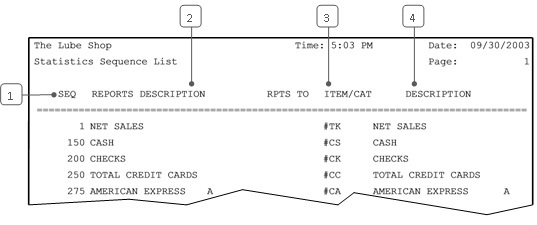
| Callout | Item | Description |
|---|---|---|
| 1 | Seq | Statistics sequence number. Line items print on statistics reports in order by statistics sequence number. |
| 2 | Reports Description | Description for this category or item, as it appears on the statistics reports. |
| 3 | Item/Cat | Item or category code. |
| 4 | Description | Description of the item/category. |
This report is helpful for setting up or modifying the categories and items that appear on your statistics reports. Because it is printed in sequence order, it provides a convenient way to view the order in which items print on statistics reports. You can use it to verify sequence numbers, decide where to add something, or check for duplicate sequence numbers. You should also make sure that each report description clearly and correctly identifies the category or item.
The summary version of the Category List contains the same information as this report. However, it prints in order by category. You can choose which report to use depending on how you want the information organized.