The summary Inventory Usage Status Report is designed to help you discover trends in inventory usage. It calculates the turn ratio and cost-to-sales ratio for each category of items, based on transaction types 11 (sale), 12 (credit memo), and 15 (non-sale issue). While it is quite similar to the Inventory Usage Report, this report includes items with zero sales during the time period. Information for each category includes the following:
Totals for the entire report are included on the last page of the report.
The turn ratio is the rate of turnover of an item in stock, which relates to how long the item sits on your shelf. For example, a low turn ratio indicates a long shelf life. Because it is best not to tie up a lot of assets in inventory, the turn ratio helps you determine the best amount to keep on hand and how often to reorder.
The cost-to-sales ratio gives the percentage of your revenue absorbed by the cost of the goods. This helps you identify profitable and unprofitable categories of items in your store. Compared to the Inventory Usage Report, the category totals and turn ratio are different because items with zero sales are included in the calculations on this report. The following columns are not used on the summary version of the report: Item #, Description, Current Cost per Sales Unit, and Current QOH.
Use the following steps to set up and submit an Inventory Usage Status Report:
| Field | Definition |
|---|---|
| Date | Enter the date or a range of dates to include in the report. Leave blank for all information currently on the system. This information is cleared regularly according to the Center Control File. |
| Category | Type a particular category if you want to limit the information on the report. Leave blank to print all categories. |
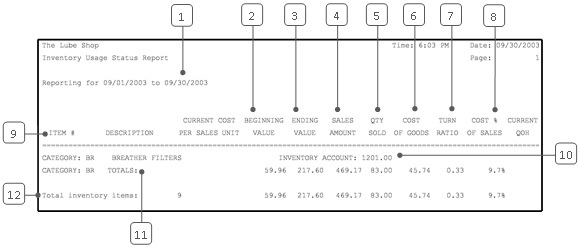
| Callout | Item | Description |
|---|---|---|
| 1 | Date Range | Range of dates for the report information. |
| 2 | Beginning Value | Value of the beginning quantity on hand of all items in the category. |
| 3 | Ending Value | Value of the ending quantity on hand of all items in the category. |
| 4 | Sales Amount | Revenue from retail sales of all items in the category. |
| 5 | Qty Sold | Quantity sold. Quantity of all the items sold in the category. |
| 6 | Cost of Goods | Cost of the quantity sold. This is the total of the costs for each item sold, determined by the cost at which you received the items and the costing method you use (LIFO, FIFO, average, or standard). |
| 7 | Turn Ratio | Average rate of inventory turnover during the time period. (This is also the cost of goods divided by the average value of your inventory.)
Turn Ratio = Cost of Goods ÷ Average Value of Inventory Average Value of Inventory = (Beginning Value + Ending Value) ÷ 2 |
| 8 | Cost % of Sales | Cost percent of sales. The cost of goods as a percentage of the sales price. (This is the ratio of the cost to the sales amount per unit.)
Cost % of Sales = (Cost of Goods ÷ Sales Amount) * 100 |
| 9 | Category | Category of items reported. |
| 10 | Inventory Account | Inventory account number set up for this category on the Set Up Category screen (1-7-5-3). |
| 11 | Category Totals | Totals for the category. |
| 12 | Total Inventory Items | Totals for the entire report. |
This report can be run monthly as an alternative to the summary Inventory Usage Report. Both reports help you analyze trends in inventory usage by category. Because it includes all items in a category, this report gives the best impression of your overall inventory usage. You may want to keep it with your records in order to access this history after it has cleared out of your system. For usage information on individual inventory items, refer to the detailed Inventory Usage Report.
To evaluate trends in sales, you can also refer to the statistics reports. For example, the total sales figures on this report can be found on the Statistics Report and Quick Statistics Report for the same time frame.