The Inventory Count Worksheets are lists you can print to use during a manual inventory count. Items on the count sheets are organized by count sequence number in their category. The report includes the following:
Items are listed on the count sheets according to their count sequence number in their category. This number is set up for each inventory item as a part of Set Up Inventory Items (1-7-5-1). Count sequence numbers should be set up in the order in which you count the items.
| Note: | For an item to appear on the count sheet it must have a count period, a count sequence and have been received into inventory at least once through the Receive Inventory function (1-7-1-1) or have a quantity that does not equal 0. To ensure that an item is not being sold without being received, any inventory item that has a quantity on hand less than or greater than zero will appear on this report. |
Use the following steps to print an Inventory Count Worksheet:
| Field | Definition | ||
|---|---|---|---|
| Count Period | The count period abbreviations are W for weekly, M for month, Q for quarterly, and Y for yearly. To include items for a count period, include the codes for preceding periods as well. To count for a week and month, type WM in the Low and High fields. For a quarter, type WMQ in both fields. Leave blank for all count periods. Any code entered in this field references the Count Period field in Set Up Inventory Items. The inventory item must have a count period set up and a count sequence number in order to be printed. | ||
| Category | Type a range of categories you want to count or leave blank for all. | ||
| Print Time on Report | Printing the time helps you identify the most current report when the same report is printed more than once during a day. This field defaults to Y to print the time on the report. If you do not want the time to print on a report, type N. We recommend that you always print the time on a report. | ||
| Summary Only | Enter N to sort the worksheet by count sequence number so you can more easily do a spot check of certain categories. If you answer Y, the report will be broken down by category with page breaks in between each category. | ||
| Duplex | This field appears for terminals that have report type 2 enabled in the Set Up Printer Controls screen. Duplex mode enables printing on both sides of the paper.
|
||
| Number of Printed Lines per Page | This value tells the computer how many lines to print on each page of the report. A typical 11-inch page can contain up to 66 lines, but this field defaults to 60 to allow three-line margins at the top and bottom of the page.
|
||
| Total Number of Lines per Page | This field indicates the length of the paper in the printer. A typical 11-inch page contains 66 lines. Your system interprets a 0 or 66 in this field to mean that standard 11-inch paper is loaded in the printer. Because a 66 causes a form feed to take more time, accepting the default, 0, is recommended. | ||
| Print Report To | This field tells the computer where to send the report. The following list contains the different selections available for this field.
|
||
| Command Line Options | The line at the bottom of the screen contains commands to print the report and to save or change the report settings.
|
Report Contents
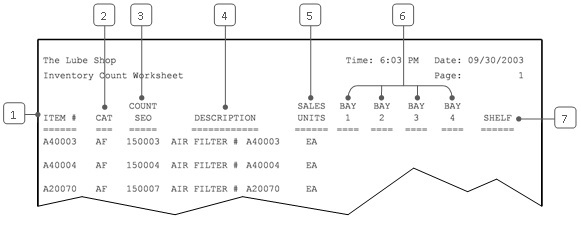
| Callout | Item | Description |
|---|---|---|
| 1 | Item # | Identification number of the inventory item. |
| 2 | CAT | Category of the item. |
| 3 | Count Seq | Count sequence number assigned to the part. |
| 4 | Description | Item description. |
| 5 | Sales Units | The sales unit, which indicates how the item is sold and inventoried. This is the unit to use in counting inventory. |
| 6 | Bay 1, 2, 3, and 4 | Columns for entering counts of the item from specific bays. |
| 7 | Shelf | Column for entering counts of the item from a storage area. |
You can print this report whenever you want to take an inventory count. Use the Low and High fields on the Report Control Screen to limit the report to the items you want to count. Record the counts of each item in the worksheet columns. Once you have counted your inventory, you should enter it in the system for comparison.
| Note: | The Inventory Count Worksheets are easiest to use when the order of items on the sheets corresponds to the order in which you count the items on the shelves. To arrange the sheets in the correct count order, you can set up or change count sequence numbers from the Set Up Inventory Items screen (1-7-5-1). The Count Sequence Report is a helpful report to print when you want to verify or redo your count sequence numbers. |
If an item is not on the count worksheet, it may be set up in the wrong category or without a count sequence number. Print the Inventory by Category List or the Count Sequence Report to find the missing item.