The View Daily Timeclock Report displays entries for employees who have timeclock activity for the current day, including total hours and breaks. It is an on-screen report only.
Use the following steps to access the View Daily Timeclock Report:
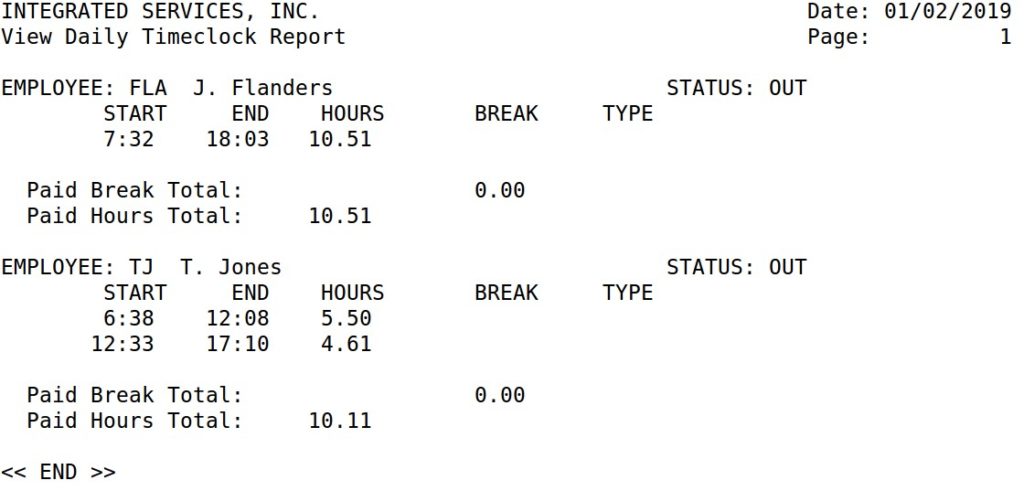
| Note: | Hours are listed in decimals, not minutes. For example, .5 is 30 minutes. |
| Field | Definition |
|---|---|
| Employee | ID and name of the employee. |
| Status | Whether the employee is clocked in or out. |
| Start | Time clocked in (HH:MM). |
| End | Time clocked out (HH:MM). |
| Hours | Total hours worked for the day including paid breaks.
Hours = Out – In – Lunch Break |
| Break | Time designated as break time. |
| Type | Type of employee’s break. |
| Paid Break Total | Total hours the employee has been on a paid break for the current day. |
| Paid Hours Total | Total paid hours the employee has worked for the current day. |
This report should be run on an as-needed basis to monitor employee hours and breaks for the day. For example, you can quickly see who is clocked in or who may need a break soon.