The Estimate is a printed form that lists potential services to be performed on a customer’s vehicle. A printed estimate helps meet requirements for certain states and allows customers to review and approve a written estimate of work before it is performed. If set up properly, it shows any state or federally required codes at the top of the estimate, as well as an estimate number and the date and time the estimate was created.
The Customer Information and Vehicle Information sections include basic facts about the customer and vehicle. This information is entered for new customers and automatically retrieved for repeat customers.
The Notes section includes information helpful for the technician (such as check tire wear) as they work on a customer’s vehicle. The Description section is a list of items and services recommended for the customer. It shows the quantity and estimated charge for each item or service listed, with a subtotal listed below.
The Comments section prints pre-defined estimate comments entered by employees. These comments are set up on the Set Up Estimating Comments (1-6-7-2) screen. These may indicate that further service is recommended (such as Ball Joints Worn – Recommend Replacement).
The Messages section shows a statement for the customer to read and sign. These are set up in the Estimate Message field on the Set Up Estimating screen (1-6-7-1). It also shows the following items:
To print this report, access the following menu options:
You can print the Estimate from the Enter Estimate Information PopUp on the Enter Invoices – invoicing screen. You can also reprint a past estimate through the Estimate Log and Reprint function (1-1-8-3).
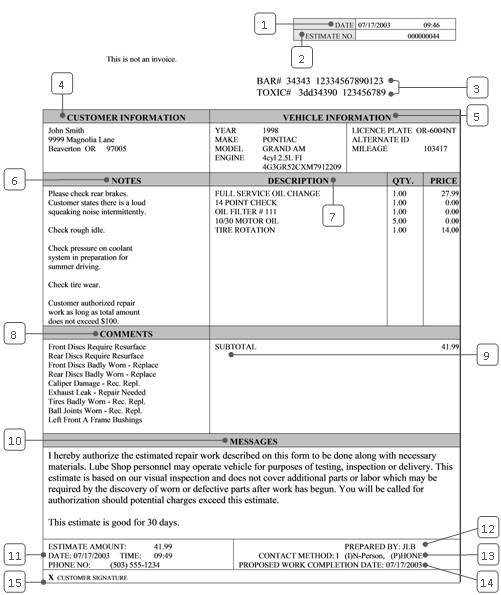
| Callout | Item | Description |
|---|---|---|
| 1 | Date | Date of estimate. |
| 2 | Estimate No. | Shows the original unique estimate number that is auto-generated by LubeSoft. |
| 3 | (Federal/State Tracking Numbers) | If your state requires a tracking number to be printed on estimates, this will show the tracking numbers (up to two) that you set up in the Federal/State Tracking Numbers field on the Set Up Estimating screen (1-6-7-1). |
| 4 | Customer Information | The customer’s name and address. These are entered in the Enter Estimate Information PopUp on the Bay Invoicing Station screen (1-1-1) for a new vehicle. They are retrieved automatically for a repeat customer. |
| 5 | Vehicle Information | Vehicle information, including the vehicle year, make, model, engine and VIN code. License plate, alternate ID, and current mileage (entered during invoicing) are also printed here. This information is displayed on the Vehicle Information screen (1-1-1 or 1-4-1) during invoicing. |
| 6 | Notes | Includes information helpful for the technician as they work on a customer’s vehicle. You specify the information to print in this section from the Enter Estimate Information PopUp. |
| 7 | Description | Description of the services or items recommended for the customer’s vehicle. Items that are included in service packages are listed individually. |
| 8 | Comments | Lists up to ten estimate comments entered by the bay technicians on the Enter Estimate Information PopUp. The estimate comments print in the same order that they were entered. You specify the information to print in this section on the Enter Estimate Information PopUp. |
| 9 | Subtotal | Cost of estimated services before coupons, discounts, or taxes applied. |
| 10 | Messages | Shows the messages that you set up in the Estimate Message field on the Set Up Estimating screen (1-6-7-1). |
| 11 | Estimate Amount, Date, Time, Phone No. | Shows the estimated dollar amount for the recommended services, the date and time the estimate was created, as well as the customer’s phone number. |
| 12 | Prepared By | Employee ID of the employee who prepared the estimate. In order for the employee ID to appear on the estimate, you must type Y in the EPswd field next to the Bay Invoicing field on the Invoicing menu of the Edit Security Levels and Passwords screen (System Setup Menu-4-2-1). |
| 13 | Contact Method | Shows the method (in-person or by phone) by which the customer was contacted to approve the estimate. |
| 14 | Proposed Work Completion Date | Date the recommended services will be completed. |
| 15 | Customer Signature | Line available for the customer’s signature. In some states, work cannot begin on a customer’s vehicle until the customer has signed the estimate. |
The estimate is used to receive written approval from a customer before services are performed on a vehicle. It is most important that the customer understand and agree to pay for the estimated charges printed in the Description section. However, it can also be an effective customer service and marketing tool. Each time you present an estimate to a customer, be sure to review all the information with them. Explain the recommended service comments to the customer and encourage them to return for services you offer. Always remember to have the customer sign the estimate before work is performed on a vehicle.
Some states require that you keep a signed copy of each estimate you create. It is important that you understand your state laws and what information is required on estimates, as well the period of time that you need to keep them in your files. Refer to your state professional for more information about specific state and local codes.