The Employee Productivity Report evaluates the work done by an individual employee in up to three positions. The first section gives you information related to overall employee performance, including the following items for each position:
This information, together with the net sales figures in the second section of the report, summarizes the employee’s productivity.
| Note: | The net sales are for each employee, not the store. |
The second section reports the employee’s productivity in terms of net sales and the sales of individual items and services. The net sales figures include the following:
| Note: | The total number of net sales tickets may be different from the above number for average time per car. This is because the average time per car only includes tickets under 30 minutes in service time. |
Below the net sales figures, sales are broken down into individual service and inventory items, showing the following figures:
Use the following steps to set up and print an Employee Productivity Report:
| Field | Definition | ||
| Range of Dates | Select the date or range of dates you want this report to cover by typing the beginning date in the Low field and ending date in the High field. If you leave this field blank, it prints all productivity information stored in your system according to the Empl. Comm/Timesheet setting in the Center Control File (1-6-1-1) screen 4. | ||
| Employee ID | Type the employee ID or range of employee IDs you want to print in the Low and High fields. If you only select one employee, type his or her ID in both fields. Leave blank to print all employees. | ||
| Print Time on Report | Printing the time helps you identify the most current report when the same report is printed more than once during a day. This field defaults to Y to print the time on the report. If you do not want the time to print on a report, type N. We recommend that you always print the time on a report. | ||
| Duplex | This field appears for terminals that have report type 2 enabled in the Set Up Printer Controls screen. Duplex mode enables printing on both sides of the paper.
|
||
| Landscape | This field appears for terminals that have report type 2 enabled in the Set Up Printer Controls screen. It prints horizontally on the paper. | ||
| Number of Printed Lines per Page | This value tells the computer how many lines to print on each page of the report. A typical 11-inch page can contain up to 66 lines, but this field defaults to 60 to allow three-line margins at the top and bottom of the page.
|
||
| Total Number of Lines per Page | This field indicates the length of the paper in the printer. A typical 11-inch page contains 66 lines. Your system interprets a 0 or 66 in this field to mean that standard 11-inch paper is loaded in the printer. Because a 66 causes a form feed to take more time, accepting the default, 0, is recommended. | ||
| Print Report To | This field tells the computer where to send the report. The following list contains the different selections available for this field.
|
||
| Command Line Options | The line at the bottom of the screen contains commands to print the report and to save or change the report settings.
|
You can also set up this report on the Set Up Closing Processes screen (1-6-3) to print during closing processes.
| Note: | You cannot set up coupons and discounts to be calculated on the Employee Productivity Report. The values print as zeros. |
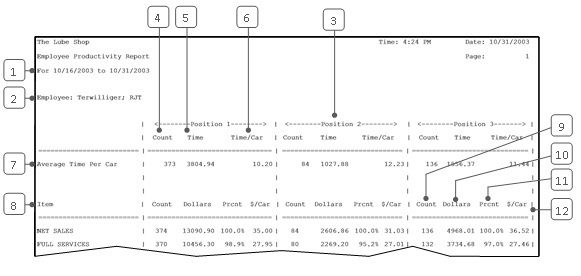
| Callout | Item | Description |
|---|---|---|
| 1 | Date Range | Range of dates for the report information. |
| 2 | Employee | Name and ID of the employee whose productivity is reported. |
| 3 | Position | Position the employee worked during the date range. Statistics are shown for up to three positions. |
| 4 | Count | Total number of vehicles the employee serviced in this position. |
| 5 | Time | Total service time in minutes worked by the employee in this position. |
| 6 | Time/Car | Average time per car in minutes for the employee in this position. (Not including tickets over 30 minutes.)
Time/Car = Time ÷ Count Tip: To find how many tickets were over 30 minutes, subtract the Average Time Per Car count from the Net Sales count. |
| 7 | Average Time Per Car | This line reports the total cars serviced, total time worked by the employee and average time per car for this employee. This is for tickets under 30 minutes. |
| 8 | Item | Service or inventory item for which employee productivity is reported. |
| 9 | Count | Number of tickets the employee completed in this position that included this item. |
| 10 | Dollars | Total revenue for this item and position. |
| 11 | Prcnt | Percent of employee’s tickets for this position that included this item.
Prcnt = Count ÷ Total Number of Tickets (in Count column on Net Sales Line) * 100 |
| 12 | $/Car | Average charge per vehicle for this item.
$/Car = Dollars ÷ Number of Cars Serviced (in Count column on Net Sales Line) |
This report helps you monitor employee performance. You can use it to gauge an employee’s overall effectiveness and to watch for changes over time. You can also compare an employee’s productivity by position worked. Finally, you can use several reports to compare different employees overall or by position.
You can run this report on a weekly or monthly basis to monitor employee productivity. You may want to keep a copy in your records to watch for changes in productivity over time.
The Employee Productivity Report provides information that can help improve employee performance. For example, the information in this report can be used to calculate merit bonuses or for other incentive programs. This report can also be part of an individual employee evaluation. It can indicate where a commendation is in order. You may detect areas where you would like to encourage an individual employee to improve or where you think more training would be appropriate.
By comparing productivity among your employees, you can get a better sense for what is to be expected from each individual. You can also identify areas where you would like to see improvement on the whole. For related information, see the Employee Commission Report, which shows sales of commissioned items for each employee.