The Employee Commission Report presents commission earnings, organized by employee and date. It lists each commission sale, including the following items:
The total commission for each employee for the selected date range is also found on this report.
You can set up commissions two different ways. See the Setting Up Inventory Items or the Using the Automatic Commission Setup articles for set up information.
| Note: | Commissions are not given for warranty items. |
| Field | Definition | ||
|---|---|---|---|
| Range of Dates | Select the date or range of dates that you want to include on your report by typing the beginning date in the Low field and the ending date in the High field. A blank selection prints all commission information in your system. The amount of saved history is determined by the period to retain employee comm/timesheets, which is set up in the Center Control File (1-6-1-1) screen 5. | ||
| Employee ID | Type the employee ID or range of employee IDs you want to print in the Low and High fields. If selecting only one employee, type his or her ID in both fields. Leave blank to print all employees. | ||
| Print Time on Report | Printing the time helps you identify the most current report when the same report is printed more than once during a day. This field defaults to Y to print the time on the report. If you do not want the time to print on a report, type N. We recommend that you always print the time on a report. | ||
| Duplex | This field appears for terminals that have report type 2 enabled in the Set Up Printer Controls screen. Duplex mode enables printing on both sides of the paper.
|
||
| Number of Printed Lines per Page | This value tells the computer how many lines to print on each page of the report. A typical 11-inch page can contain up to 66 lines, but this field defaults to 60 to allow three-line margins at the top and bottom of the page.
|
||
| Total Number of Lines per Page | This field indicates the length of the paper in the printer. A typical 11-inch page contains 66 lines. Your system interprets a 0 or 66 in this field to mean that standard 11-inch paper is loaded in the printer. Because a 66 causes a form feed to take more time, accepting the default, 0, is recommended. | ||
| Print Report To | This field tells the computer where to send the report. The following list contains the different selections available for this field.
|
||
| Command Line Options | The line at the bottom of the screen contains commands to print the report and to save or change the report settings.
|
You can also set up this report on the Set Up Closing Processes screen (1-6-3) to print during closing processes.
| Note: | The report only prints items for which commissions are set up on the Set Up Inventory Items screen (1-7-5-1). |
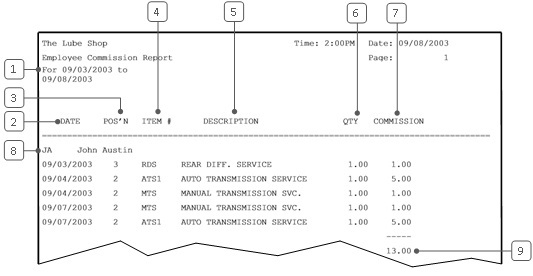
| Callout | Item | Description |
|---|---|---|
| 1 | Date Range | Range of dates for the report information. |
| 2 | Date | Date the commission was earned. |
| 3 | Pos’n | Position the employee worked during the sale. |
| 4 | Item # | Identification number of the inventory item for which the commission was awarded. |
| 5 | Description | Item description. |
| 6 | Qty | Quantity. How many of the items were sold. |
| 7 | Commission | Commission amount for the quantity and item sold.
Commission = Qty * Commission Amount (set up on the Set Up Inventory Items screen 1-7-1-2) |
| 8 | Employee | ID and name of the employee. |
| 9 | Total Commission | Total commission earned by employee during the date range. |
This report gives you information on commission sales. You can use this report to track items sold on commission, for payroll purposes, and to monitor each employee’s sales.
The Employee Earnings Report also gives daily commission earnings for each employee. It should agree with the Employee Commission Report for that day. See the Employee Productivity Report for more information on other aspects of employee performance.