The Deposit Report is a breakdown of the nightly deposit that contains information similar to a typical bank deposit slip. For each date reported, information prints for each till, including the following:
The cash deposit amount is equal to the ending till count minus the beginning till count for the day. As long as you always leave the same amount for the beginning till, this deposit corresponds to the actual cash deposit amount. Totals for all the tills for the date range are shown at the end of the report.
Use the following steps to print a Deposit Report:
| Field | Definition | ||
|---|---|---|---|
| Date | Fill in the beginning and ending dates for the range you want to include on your report. Leave blank to print information for the current day. | ||
| Print Time on Report | Printing the time helps you identify the most current report when the same report is printed more than once during a day. This field defaults to Y to print the time on the report. If you do not want the time to print on a report, type N. We recommend that you always print the time on a report. | ||
| Duplex | This field appears for terminals that have report type 2 enabled in the Set Up Printer Controls screen. Duplex mode enables printing on both sides of the paper.
|
||
| Number of Printed Lines per Page | This value tells the computer how many lines to print on each page of the report. A typical 11-inch page can contain up to 66 lines, but this field defaults to 60 to allow three-line margins at the top and bottom of the page.
|
||
| Total Number of Lines per Page | This field indicates the length of the paper in the printer. A typical 11-inch page contains 66 lines. Your system interprets a 0 or 66 in this field to mean that standard 11-inch paper is loaded in the printer. Because a 66 causes a form feed to take more time, accepting the default, 0, is recommended. | ||
| Print Report To | This field tells the computer where to send the report. The following list contains the different selections available for this field.
|
||
| Command Line Options | The line at the bottom of the screen contains commands to print the report and to save or change the report settings.
|
Report Contents
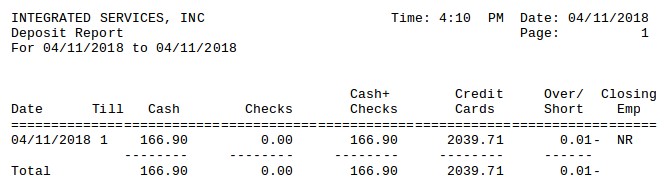
| Item | Description |
|---|---|
| Date Range | Range of dates for the report information. |
| Date | Date of deposit information. |
| Till | Till number for deposit information. |
| Cash | Amount of cash in the deposit.
Cash = Ending Till Amount – Beginning Till Amount |
| Checks | Amount of checks in the deposit, which is the same as the amount in the till at the close. |
| Cash+Checks | Sum of cash and checks in the till at close.
Cash+Checks = Cash + Checks |
| Credit Cards | Amount of credit card receipts in the till at close. |
| Over/Short | Over or short amount for the till. |
| Closing Emp | Closing employee. This is the ID of the employee who closed out the till. |
| Total | Totals for all the tills for the date range. |
You can use this report to verify the nightly bank deposit by comparing the amounts shown against the bank receipt. This may be a good way to detect if the actual deposit amount was different from the reported amount or if a deposit was not made.
| Note: | This report cannot be set up to print automatically during a close. You may want to print it manually on a daily basis. |
The balances shown on this report can be cross-referenced with the Revenue Reconciliation Report, the Cash Drawer Audit Report, or the Transaction Report.