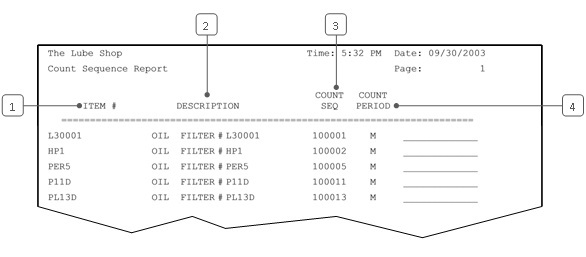The Count Sequence Report lists inventory items in order by count sequence number. This shows the order in which items print on the Inventory Count Worksheets. The count period for each item is also included. Items with no assigned count sequence number are grouped together at the top of the report and show a count sequence number of zero. These items do not show up on the Inventory Count Worksheets. If two items have the same sequence number, they will both print.
Printing the Report
Use the following steps to set up and print a Count Sequence Report:
- On the Main Menu, select Lubrication Menu.
- Select Inventory Menu (7).
- Select Utility Procedures Menu (6).
- Select Count Sequence Report (1) to receive the Count Sequence Report Control Screen.
- Fill in the report control parameters, explained below
| Field |
Definition |
| Print Time on Report |
Printing the time helps you identify the most current report when the same report is printed more than once during a day. This field defaults to Y to print the time on the report. If you do not want the time to print on a report, type N. We recommend that you always print the time on a report. |
| Duplex |
This field appears for terminals that have report type 2 enabled in the Set Up Printer Controls screen. Duplex mode enables printing on both sides of the paper.
| Note: |
This will only function on printers that support Duplex mode. |
|
| Number of Printed Lines per Page |
This value tells the computer how many lines to print on each page of the report. A typical 11-inch page can contain up to 66 lines, but this field defaults to 60 to allow three-line margins at the top and bottom of the page.
 |
If you type 0 (zero) in this field, the report header does not print and the form feeds do not work. |
|
| Total Number of Lines per Page |
This field indicates the length of the paper in the printer. A typical 11-inch page contains 66 lines. Your system interprets a 0 or 66 in this field to mean that standard 11-inch paper is loaded in the printer. Because a 66 causes a form feed to take more time, accepting the default, 0, is recommended. |
| Print Report To |
This field tells the computer where to send the report. The following list contains the different selections available for this field.
- 0 Printer – Sends report to the terminal’s default report printer immediately. (Default)
- 1 Screen – Provides an on-screen view of a report. This can be used as a preview before you print it or when a hard copy of the report is not needed. The function keys at the bottom of the on-screen version allow you to move around to view the entire report.
- 2 Disk file – Useful when you want an electronic copy of the report. If you select this option, you receive a prompt to enter the name of the report file. The file that is created can be copied to a USB drive or viewed later. This option is for advanced computer users.
- If you use this option, we suggest you precede your report name with /tmp/. For example, at the prompt to enter the report name for a customer list, you might type /tmp/custlist. This is a good storage directory for temporary files.
|
| Command Line Options |
The line at the bottom of the screen contains commands to print the report and to save or change the report settings.
- Save – Press [F4] to save the current settings for the report. This is useful if a report is generated repeatedly with the same options. Do not save date selections because they may not be useful in the future.
- Start – Press [F7] to submit the report to print on the printer, on the screen, or in a disk file. (Reports print in the order they are submitted.)
- Again – Press [F9] to return to the top of the screen. This allows you to change any of the information you have entered on the screen before you submit the report.
|
- Press [F7] to start the Count Sequence Report. When the processing is complete, you return to the Utility Procedures Menu.
Report Contents
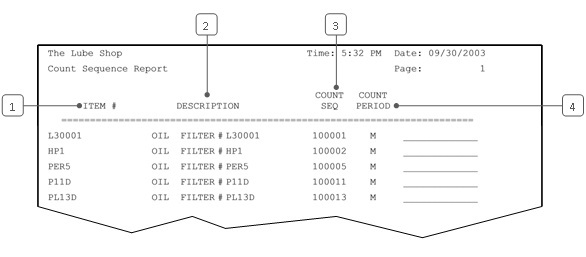
| Callout |
Item |
Description |
| 1 |
Item # |
Inventory item number. |
| 2 |
Description |
Item description. |
| 3 |
Count Seq |
Count sequence number. This number tells your POS system where to print the item on the count sheets. A 0 in this column means the item does not appear on the count sheets. |
| 4 |
Count Period |
Indicates how often an item is counted.
- W – weekly count period
- M – monthly count period
- Q – quarterly count period
|
Recommendations for Using This Report
This report allows you to check the sequence order set up for your count worksheets. If items are listed in their shelf order on these sheets, the counting process can be quick and easy. You should check this report after initial setup, and periodically as well, to verify the sequence numbers. Check the order, fix any items with a sequence number of zero, and make sure that new inventory items have been assigned the correct number.
| Tip: |
Use the blank line provided to write in new sequence numbers if you find you need to change them. |