The Comparative Statistics Report allows you to compare sales activities for different time periods so you can observe and analyze business trends. It is similar in content to the Statistics Report, but you can select up to five different time periods for comparison. The dates for comparison are completely user-definable.
Quarterly or yearly reports can include large dollar figures, which may get crowded, become hard to read, or drop lower digits to fit on the page. Dividing these dollar amounts makes it easier to read and compare large numbers. Like the Statistics Report, you can divide the amounts in each column on this report with a dividing number. For this report, you do this by filling in the Divide By field on the Report Control Screen. See the section More Information About Reporting Large Numbers below for examples.
Use the following steps to print a Comparative Statistics Report:
| Note: | The amount of information that prints depends on how long you retain your statistics history. See the section on screen 5 in the article Setting Up the Center Control File. |
| Field | Definition | ||
|---|---|---|---|
| Print Time on Report | Printing the time helps you identify the most current report when the same report is printed more than once during a day. This field defaults to Y to print the time on the report. If you do not want the time to print on a report, type N. We recommend that you always print the time on a report. | ||
| Duplex | This field appears for terminals that have report type 2 enabled in the Set Up Printer Controls screen. Duplex mode enables printing on both sides of the paper.
|
||
| Landscape | This field appears for terminals that have report type 2 enabled in the Set Up Printer Controls screen. It prints horizontally on the paper. | ||
| Number of Printed Lines per Page | This value tells the computer how many lines to print on each page of the report. A typical 11-inch page can contain up to 66 lines, but this field defaults to 60 to allow three-line margins at the top and bottom of the page.
|
||
| Total Number of Lines per Page | This field indicates the length of the paper in the printer. A typical 11-inch page contains 66 lines. Your system interprets a 0 or 66 in this field to mean that standard 11-inch paper is loaded in the printer. Because a 66 causes a form feed to take more time, accepting the default, 0, is recommended. | ||
| Print Report To | This field tells the computer where to send the report. The following list contains the different selections available for this field.
|
||
| Command Line Options | The line at the bottom of the screen contains commands to print the report and to save or change the report settings.
|
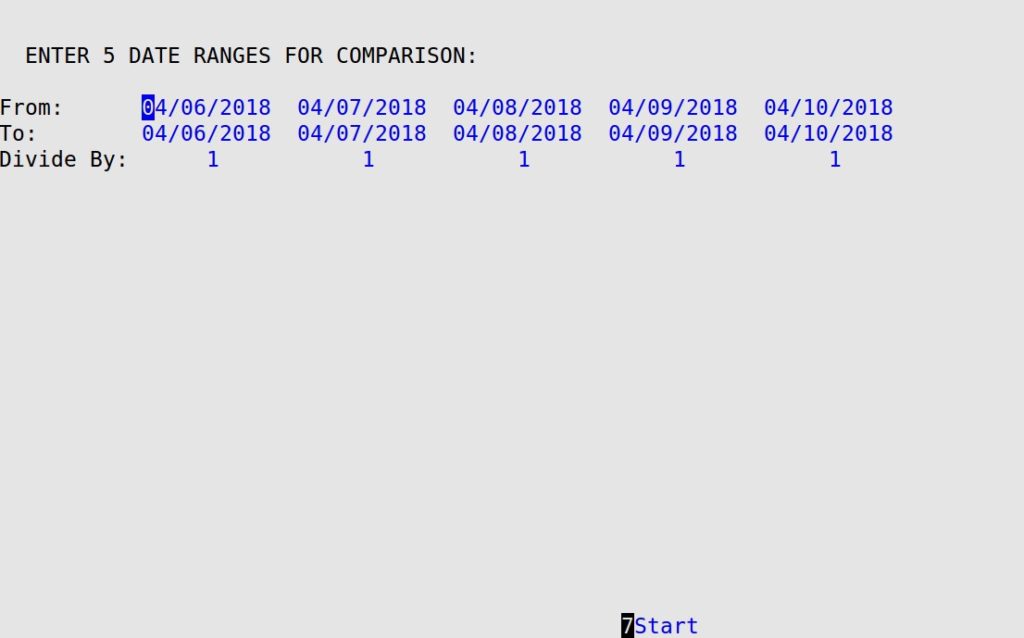
| Field | Definition |
|---|---|
| From | Begin date of the range for the column. (Defaults to past five days) |
| To | End date of the range for the column. If either the From or To fields are left blank, the column prints with zeros. (Defaults to past five days) |
| Divide By | Dividing number for the column, which appears in the column heading (unless it’s 1, which is the default value.) All dollar amounts in the $ column are divided by this number. |
This report may take a while to complete if it includes many categories or a wide range of dates. Categories that appear on this report have a Y in the Print on Comparative Statistics field on the Set Up Statistics Sequences screen (1-3-4-4).

| Item | Description |
|---|---|
| Statistics Items | Categories or items for which statistics are reported, such as Net Sales, Store Ticket/Sales, or Repeat Business. |
| Comparison Dates | Beginning and ending dates for up to five date ranges selected for comparison. |
| # | Number of sales for this category or item. This is the same as the # column on the Statistics Report. |
| % | Percent of sales for this category or item. This is the same as the % column on the Statistics Report.
% = [# ÷ Net Sales #] * 100 |
| (x10) | Dividing number, which appears when you enter a number other than 1 in the Divide By field. Dollar amounts in the column have been divided by this number. To get the approximate actual dollar figure, multiply by this number. |
| $ | Total revenue from sales of this statistics item. This is the same as the $ column on the Statistics Report. |
This report is a flexible statistics tool that allows you to compare sales information from different time periods. Use this report instead of the Statistics Report when you want the ability to choose five time periods rather than using a pre-defined set of columns. This can be useful any time you want to look for trends in sales. For example, you can use this report to compare sales on a daily, weekly or monthly basis.
If you find that some dollar amounts on this report are too large to read clearly, use the Divide By field to specify a dividing number. Use 10, 100, or a larger multiple of 10 in this field to make figuring out the real dollar figure a snap.
A Divide By field is on this screen to allow you to specify a “dividing number” for each report column. All amounts in the column are divided by that number. The following table shows how the Divide By field works.
| Actual Amt. | How This Amt. Prints without the Dividing Number | Divide By | How This Amt. Prints with the Dividing Number | Multiply by 10 to get the Actual Number |
|---|---|---|---|---|
| $1,999,888.77 | 1,999,888.77 | 10 | 199,988.87 | 1,999,888.70 |
| 199,888.77 | 199,888.77 | 10 | 19,988.87 | 199,888.70 |
Using the Divide By field helps your statistics to become easier to read. As the statistical values grow and eventually out-grow the space available on the report, it becomes difficult to determine the actual value being reported. The Divide By field allows you to keep the numbers to a manageable size, thereby allowing you to quickly determine the statistical values, along with the ability to make comparisons relative to one another.
| Note: | Remember that when you divide statistics, you lose accuracy in the small digits. In the example above, dividing by 10 causes you to lose track of pennies in each amount. |
When you print the report, the column header shows the dividing number (unless it is 1) so you know by what number to multiply the printed amount to get the actual dollar figure. Each time you print a Comparative Statistics Report, you can specify dividing numbers on the Report Control Screen. The default value in the Divide By field is 1, so your Comparative Statistics Report prints the same as always unless you change the setups. Use 10, 100, or a larger multiple of 10 to make figuring out the real statistic easy.
| Note: | To report large numbers, estimate the largest number in each column. Choose a dividing number for each column that allows the largest number in that column to fit on the report. |
You can tailor this report to meet a variety of needs. For example, to predict what your future monthly sales will be, you might look at sales for the past five months. To look at how sales vary by the day of the week, you might select five different weekdays for the report.