The Club Program will allow you to reward customers for their continued loyalty to your shop. This program has two distinct ways to reward a customer and can be set up separately or combined together.
The Loyalty Club Program allows you to reward customers for their loyalty as repeat customers and can be incremented by the number of qualifying visits to your store, the number of qualifying services performed on an invoice, or the dollars spent on an invoice. You can specify what the reward should be (coupons/discounts or free services), after how many purchases a customer should receive it, and what services qualify as counting toward that reward. For example, you could set up a plan where customers who purchase 4 oil changes can get the 5th oil change free.
You can also choose whether or not to print a reward message on a customer’s invoice that tells them how many purchases they have made and how many they need to make before they will receive the reward.
The Club Coupons/Discounts Program is a way to automatically apply coupons and/or discounts to services being purchased by returning customers. For example, you could set up a Club VIP Id that would give a customer attached to this Club Program a 10% discount off all services except a Full Service each time they return to your shop. The Club Coupons/Discounts program can only be incremented by visits.
Use the following steps to set up a Club Program record for a customer:
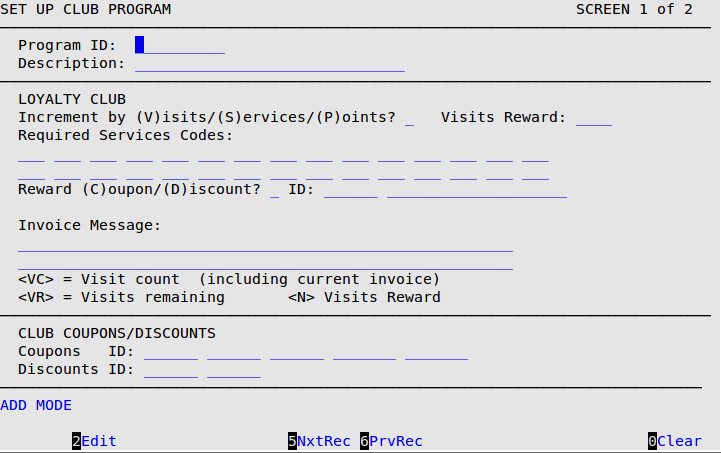
Program ID
Enter a unique ID for the Club Program you are setting up. For example, FFS could be used. The Program ID will be tied to vehicles and will identify what Club Program is associated with the vehicle being serviced.
Description
Fill in a brief description of the Program ID. For example, Free Full Service.
LOYALTY CLUB
Increment by (V)isits/(S)ervices/(P)oints
Type a V if you want the Club Program to increment by Visits, or type an S if you want the program to increment by Services. A qualifying visit is any invoice that contains a qualifying service code on it. Qualifying services are determined by the service codes of the services on an invoice. Multiple qualifying services can exist on a single invoice. For points based clubs type a P to receive the screen below. Notice that the Visits Reward field changes to Points Per $.
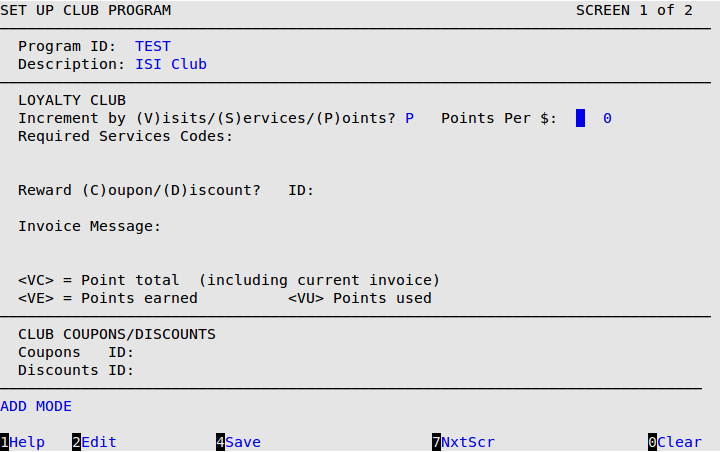
Visits Reward
Fill in the number of visits required to be eligible to receive the reward set up for this Club Program ID.
Required Service Codes
Codes entered here are service codes associated with services or parts that need to be on the invoice in order for the visit or services to increment. If you increment by Services, you must enter 1 or more service codes. If you increment by Visits or Points, service codes are not required.
Reward (C)oupon / (D)iscount? ID
Enter a C or D for Coupon or Discount. When your cursor is in the ID field, press [F1] Help option to pull up a list of coupons and discounts setup on your system. Press the arrow keys to highlight the coupon you wish to choose as a reward. Press [Enter] to add the highlighted coupon to the Reward (C)oupon/(D)iscount ID on the main screen. The code entered here is the reward the customer will receive on the next visit after they have met the visit count requirement.
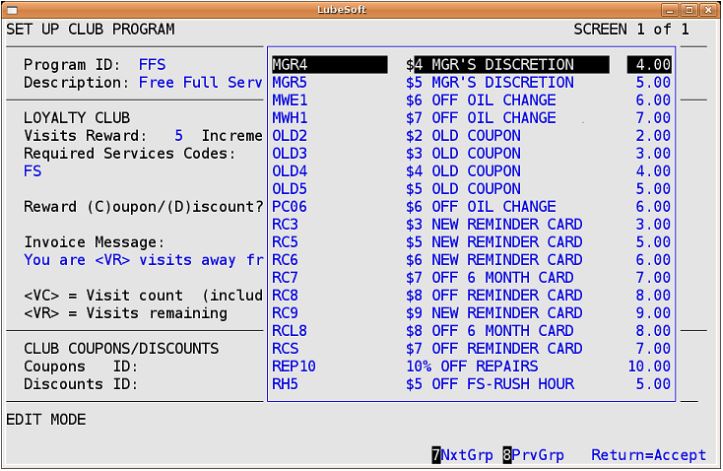
Invoice Message
The Club Program Invoice Message will replace the Message of the Day on the invoice if the Club Program is associated with the customer being invoiced.
| Note: | If you have Plain Paper Invoice or Plain Paper Estimate Invoice printing set up, the Club Program message will appear in the Customer Information box at the top of the invoice. The Message of the Day will continue to appear on the bottom left hand side of the invoice. |
Type in a message using the following codes. For example, You are <VR> visits away from your Club Program reward. When the message is printed, the codes will be replaced with the following values.
CLUB COUPONS/DISCOUNTS
Coupons ID Discounts ID
Enter an ID of a valid coupon or discount that has not expired. For example, if you enter a C in the Coupon/Discount field and a 100 in this field, the system assigns the coupon with the ID 100. If you enter a D in the Coupon/Discount field, the system assigns the discount with the ID 100. Press [F1] to pull up a list of valid codes. You set up these coupons and discounts on the Set Up Coupons/Discounts (1-6-2-2) screen. See the Setting Up Coupons/Discounts article for more information.
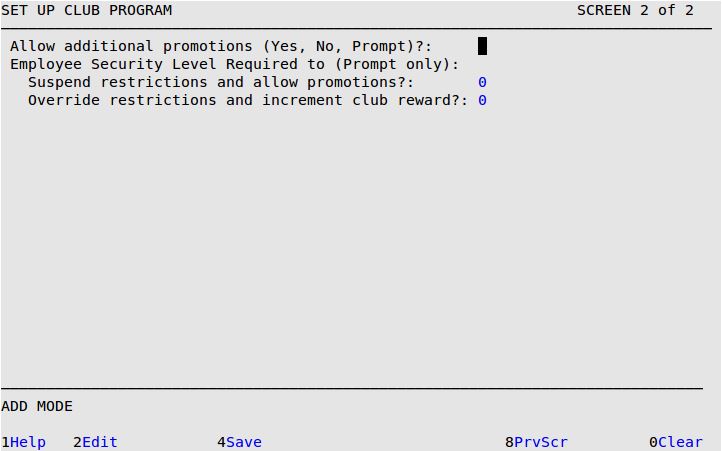
Allow additional promotions (Yes, No, Prompt)?
Type Y to allow additional coupons/discounts to be added to invoices. Type P to require a valid employee password when adding a coupon/discount to invoices.
Suspend restrictions and allow promotions?
If you typed P in the Allow additional promotions (Yes, No, Prompt)? field, enter the minimum employee security level required to allow coupons/discounts to be added to invoices.
Override restrictions and increment club reward?
If you typed P in the Allow additional promotions (Yes, No, Prompt)? field, enter the minimum employee security level required to allow the Loyalty Count to increment when adding coupons/discounts to invoices.