The Account List is a list of your chart of account setups. This list shows accounts assigned to categories, credit cards, and coupons/discounts in your system. If the assigned account is not set up in the Chart of Accounts, the word FIX prints on the report next to the invalid account number.
Each category has four account numbers. These correspond to the four to five basic account types, which are sales, inventory, cost of goods, shrinkage, and purchases clearing. Accounts are set up for each category on the Set Up Categories screen (1-7-5-3). Each credit card has two account types: assets and expenses. Accounts are set up for each credit card on the Set Up Credit Cards screen (1-6-2-1). Each coupon and discount has an expense account, which is set up for each coupon and discount on the Set Up Coupons/Discounts screen (1-6-2-2).
On screen 3 of the Set Up Accounting Options (1-6-1-7) screen, when saving your accounting setups, you are given the opportunity to print this report if you have invalid accounts. This report allows you to verify that interface information is being created correctly. You can add new account numbers or edit account descriptions on Set Up General Ledger Accounts (1-6-1-4).
Use the following steps to set up and print an Account List:
| Field | Definition | ||
|---|---|---|---|
| Print Time on Report | Printing the time helps you identify the most current report when the same report is printed more than once during a day. This field defaults to Y to print the time on the report. If you do not want the time to print on a report, type N. We recommend that you always print the time on a report. | ||
| Duplex | This field appears for terminals that have report type 2 enabled in the Set Up Printer Controls screen. Duplex mode enables printing on both sides of the paper.
|
||
| Landscape | This field appears for terminals that have report type 2 enabled in the Set Up Printer Controls screen. It prints horizontally on the paper. | ||
| Number of Printed Lines per Page | This value tells the computer how many lines to print on each page of the report. A typical 11-inch page can contain up to 66 lines, but this field defaults to 60 to allow three-line margins at the top and bottom of the page.
|
||
| Total Number of Lines per Page | This field indicates the length of the paper in the printer. A typical 11-inch page contains 66 lines. Your system interprets a 0 or 66 in this field to mean that standard 11-inch paper is loaded in the printer. Because a 66 causes a form feed to take more time, accepting the default, 0, is recommended. | ||
| Print Report To | This field tells the computer where to send the report. The following list contains the different selections available for this field.
|
||
| Command Line Options | The line at the bottom of the screen contains commands to print the report and to save or change the report settings.
|


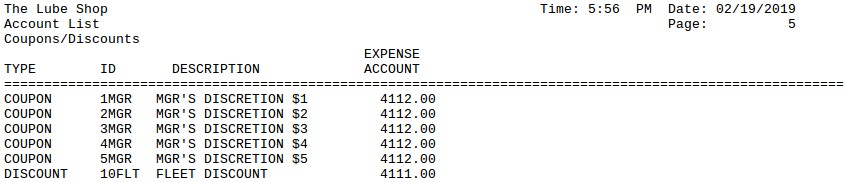
| Section | Item | Description |
|---|---|---|
| Categories | Cat | Category code of the category. |
| Description | Description of the category. | |
| Sales Account | Sales account number for the category. | |
| Inventory Account | Inventory account number for the category. | |
| Cost of Goods Account | Cost of Goods account number for the category. | |
| Shrinkage Account | Shrinkage account number for the category. | |
| Purchases Account | Purchases account number for the category. This column is only displayed if you have QuickBooks accounting enabled. This account field provides an additional account for COG transactions. By filling in the liability account number when setting up categories, the information will be separated into two accounts: one for inventory received or adjusted and one for sales. | |
| Credit Cards |
Code | Identification code for the credit card. |
| Description | Name of the credit card that prints on the invoice. | |
| Asset Account | Asset account number to which the net credit card amount should be posted. | |
| Expense Account | Expense account number from which you want the bank fee posted. | |
| Coupons/Discounts |
Type | C for coupons or D for discounts. |
| ID | Identification key of the coupon or discount. | |
| Description | Short description of the coupon or discount. | |
| Expense Account | Expense account (or contra-income account) number to which coupons and discounts post to the accounting system. |
You can use this report to verify that each category, credit card, coupon, and discount is linked to the correct account. To do this, you also need a list of account numbers and descriptions from your accounting software. Check each item on this list to make sure the account number is valid and correct. Use the accounting software list to make sure all accounts are set up correctly.
| Note: | FIX prints next to any invalid account number. For example, this occurs if the account number is non-existent. |
When you first set up categories and accounts on your system, it is important to print this list for verification. You can also use it to check the information later if data is transferring incorrectly to the accounting software, or if you change your setups.