This screen is used to set up items or categories to print on designated reports. LubeSoft is installed with a complete set of standard categories and statistics descriptions. These existing statistics descriptions are based on the sequence numbers assigned to the categories provided in the LubeSoft basic software load. Print a Category List (1-7-5-4) to see these setups.
There may be no need to set up additional statistics descriptions, unless you determine that existing statistics are inadequate for your reporting needs, or if you want to track individual items more closely. Once you enter the Set Up Statistics Descriptions screen, press [F2] to change to Edit Mode and check the current setup. Then press [F5] to browse the sequence records to see on which reports the statistical information should print.
The existing statistics are tracked from categories that are set up. However, you can also track information for individual parts.
 |
Do not delete statistic sequence numbers that are already set up. |
Use the following steps to set up which sequence numbers you want to include on the various reports listed:
| Note: |
If you have a sequence number set up without a category or inventory item, you receive a message containing the sequence number and description with the words unattached, delete? This gives you the opportunity to clean up any unattached sequence numbers or to assign a number to a category or item. |
| If a sequence number is missing its description, you receive the following popup.
At the cursor, fill in a description that will be used when the inventory item prints on the statistics reports. This item will not print on a report until you assign a description. You will not see the box for this inventory item again once you assign a description. |
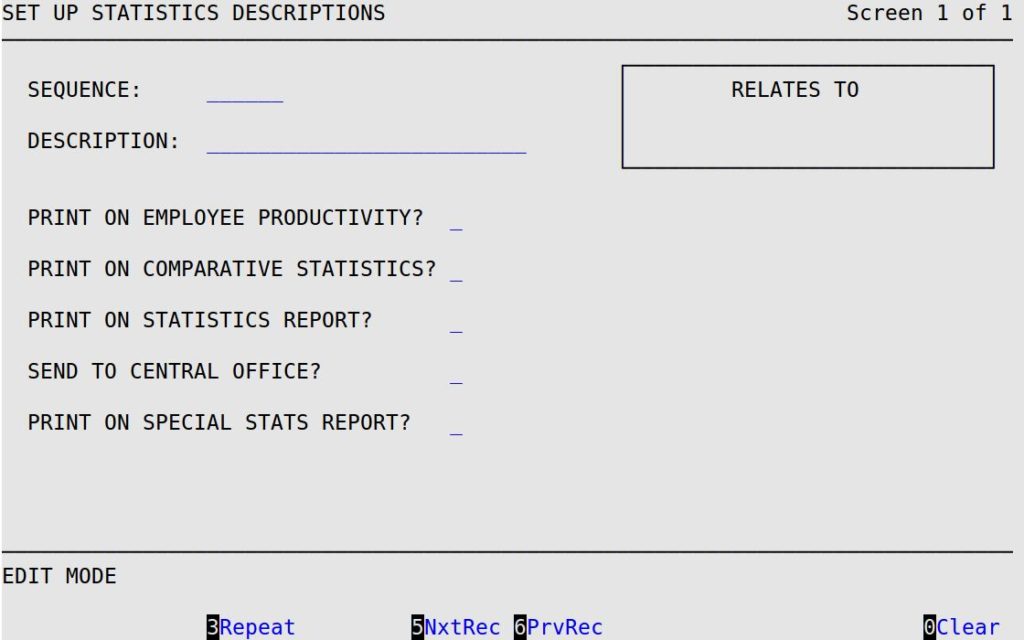
Sequence
Fill in a 1- to 6-digit sequence number of the item you want to include on specified reports. This number corresponds to the report sequence number set up in either the inventory file or the category file. This number must be positive. You should keep in mind that each group of 1000 is separated by a blank line on the Statistics Report.
| Note: | You are never allowed to delete sequence numbers 1 or 999999. Sequence 1 should always be related to your Net Sales/Total Tickets category and sequence 999999 is always the miscellaneous sequence number. |
Description
Enter the corresponding description of this sequence number. This prints on several reports, including the Statistics Report. If you change this field for an existing statistics sequence number, the category setup is changed as well.
Print on Employee Productivity?
Type Y or N to indicate whether you want this sequence number to print on the Employee Productivity Report (1-5-2-2). If you change this field for an existing statistics sequence number, the category setup is changed as well.
Print on Comparative Statistics?
Type Y or N to indicate whether you want this sequence number to print on the Comparative Statistics Report (1-3-4-2). If you change this field for an existing statistics sequence number, the category setup is changed as well.
Print on Statistics Report?
Type Y or N to indicate whether you want this sequence number to print on the Statistics Report and on the Quick Statistics Report (1-3-4-3). If you change this field for an existing statistics sequence number, the category setup is changed as well.
Send to Central Office?
Type Y or N to indicate whether you want this sequence number to be sent to the central office during O.I.L.™ processing. This option is only for users who have O.I.L., the Central Office software. If you change this field for an existing statistics sequence number, the category setup is changed as well.
| Note: | If the central office wants to consolidate statistics from several stores for a particular sequence number, this option must be set to Y for that sequence number. |
Print on Special Stats Report?
Type Y or N to indicate whether you want this sequence number to print on the View Daily Statistics (1-3-1) detailed section. If you change this field for an existing statistics sequence number, the category setup is changed as well.