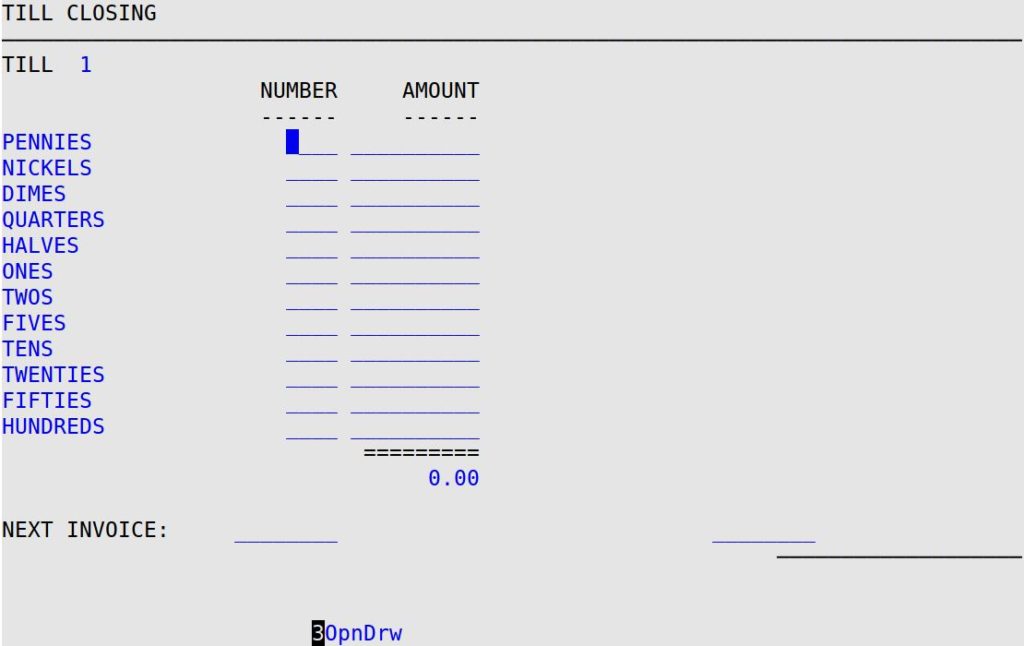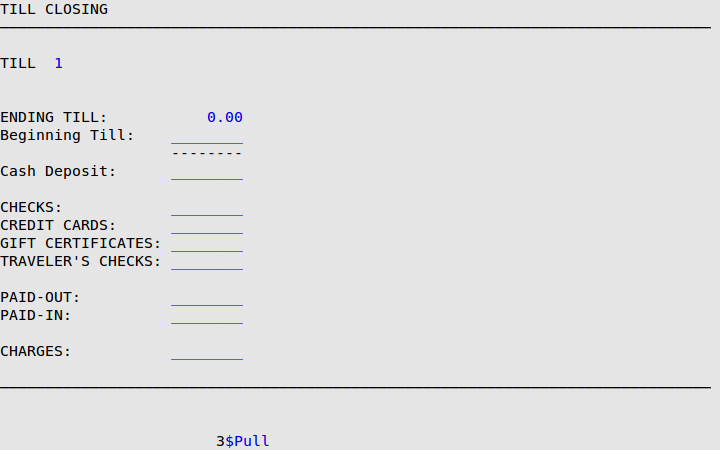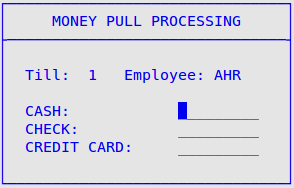This option allows you to enter your till amounts and get a report in the middle of the day that lists the over or short amounts. You can run a Midday Till Closing any time during the day and as often as you want. This is especially useful if you have more than one cashier. You can do a midday till closing before the second cashier starts a shift. The Revenue Reconciliation Report that is printed at End of Day is the total for the day. The Midday Till Closing Report shows all the cash drawer activity for the day up to the point at which you did the Midday Till Closing. Remember that the final End of Day count for this till is the total daily count for the till. See the Midday Till Closing Report article for a report sample.
Use the following steps to do a Midday Till Closing:
| Note: |
This process temporarily locks up all bay terminals, so this should be done when business is light to avoid interrupting the invoicing process. |
- On the Main Menu, select Lubrication Menu.
- Select Start/End Day Menu (2).
- Select Midday Till Closing (3) to receive the Midday Till Closing Report Control Screen.
- Fill in the report control parameters, as explained in the article Report Control Screens. Press [F7] to start the Midday Till Closing.
- After the process starts, you receive the Till Closing screen, which allows you to type the current amount of cash for each till in your center.
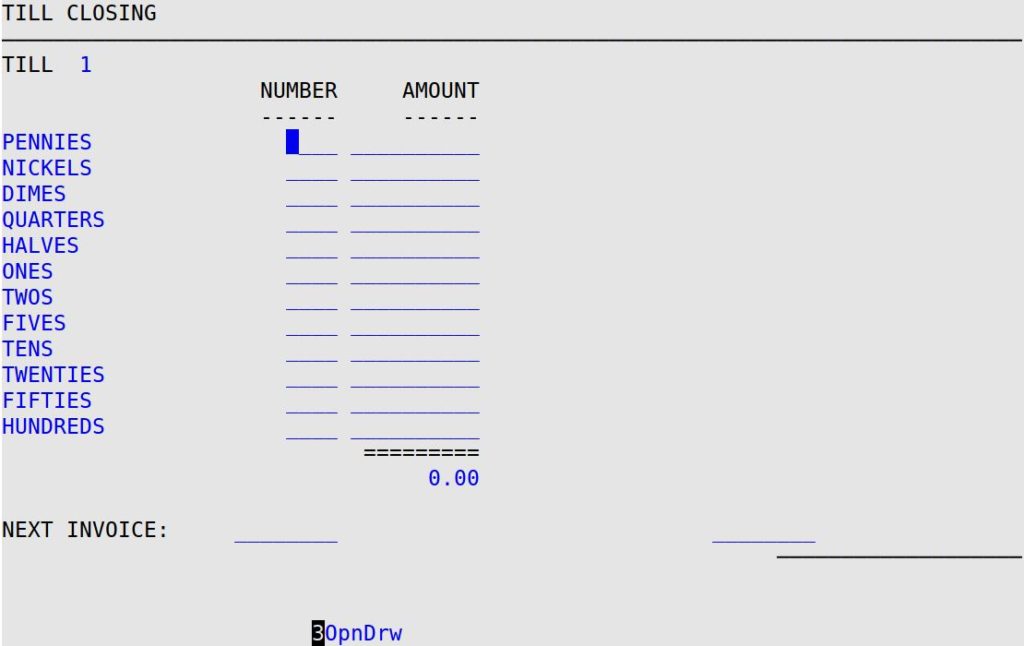
- Fill in the amount of currency for each till.
| Note: |
If your store is set up on screen 1 of the Center Control File to allow employees to skip the change counter, you can press [Tab] to skip over the various denominations. You can then enter your total cash amount directly. |
- At the Employee Password prompt, type your employee password and press [Enter] to receive the following screen where the ending till, beginning till and cash deposit information are displayed.
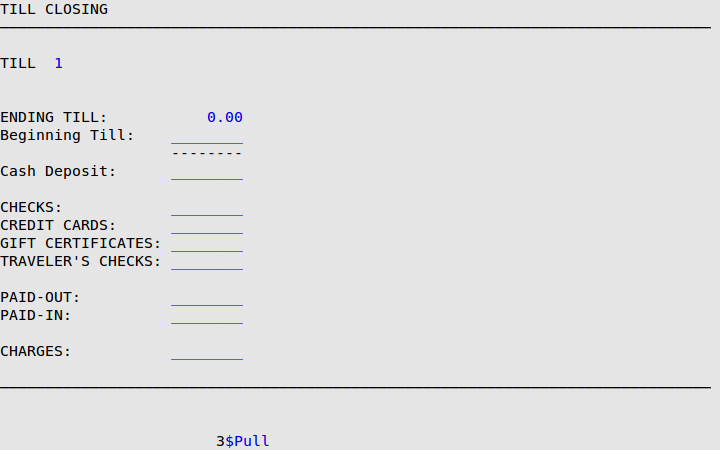
- Fill in the following information on this screen.
-
- Total amount of checks received.
- Total amount of credit cards received.
- Total amount of all redeemed gift certificates for the day.
- Total amount of all traveler’s checks for the day.
- Total amount of paid-outs entered for the day.
- Total amount of cash or checks received as paid-ins for payments on charge accounts or any other money received that did not go through the invoicing process.
- Total amount of charges for the day.
- At this point, you can do a money pull. The following instructions explain how to pull cash, checks, or credit card slips from your cash drawer.
- Press [F3] to receive the Employee password prompt.
- Type your employee password, and press [Enter] to receive the Money Pull PopUp.
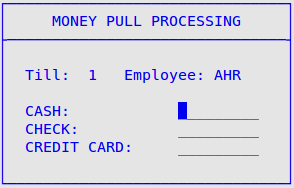
- Fill in the amount of cash, checks, and/or credit card slips you want to pull from the register.
- When you have entered everything you want to pull from the cash drawer, press [F4] to save the money pull information.
- When you receive the Open Cash Drawer? prompt, do one of the following:
-
- To open the cash drawer, type Y, and press [Enter].
- To leave the cash drawer as it is, type N, and press [Enter].
-
- The Money Pull Processing box stays on your screen to allow you to do another money pull until you press [Esc] [Esc] to return to the Till Closing screen.
- After you fill in these fields, you receive the following screen.

This screen compares the system’s count of till amounts with the counts you entered. This allows you to see what forms of payment were over or short. From this screen, you can press [F7] to print a check and credit card list.
| Note: |
A list of checks and credit cards automatically prints when the daily version of the Revenue Reconciliation Report is printed at closing. Make sure this report is set up in the Set Up Closing Processes (1-6-3) option. |
- Check the total amounts that are listed on the screen. The system saves any over or short amounts you have the first time through the process. These initial over/short amounts print on the Revenue Reconciliation Report.
| Note: |
The system assumes that everything you entered on your Ending Till field was cash and increases the computed amount under Cash. If you have added checks, cash, and credit cards into the amount entered on your Ending Till field, subtract your Checks and Credit Cards Over/Short fields from the Cash Deposit Over/Short field to balance. |
- Do one of the following:
- To return to the Till Closing screen to correct any entries, type N.
- To continue with your midday till closing, type Y to return to the Start/End Day Menu. The system saves any overs or shorts you have the first time through the process. These initial over/short amounts print on the Midday Till Closing Report, with a list of checks and credit cards. This report is similar to the summary Revenue Reconciliation Report.