In order to improve LubeSoft vehicle sharing ISI developed a service for sharing vehicle data using ISI Central. The approach allows larger customer groups to share vehicles nationally and to consolidate vehicle data from all locations into a single ISI Central database. ISI Central vehicle sharing provides stores with access to real-time downloads, so vehicle data at the store is updated just prior to service. Local vehicle sharing groups support maintenance of complete regional vehicle databases at stores, which are updated nightly. Fleet and club setup groups allow for regional control of fleet and club assignments to vehicles. This and accompanying documents provide an explanation of the ISI Central vehicle sharing service, activation process, and LubeSoft changes.
ISI Central vehicle sharing requires a number of setups within ISI Central. The following setups are accomplished in the Sharing Groups tab in the ISI Central Setups product accessed by navigating to www.isicentral.net.
The Sharing Groups tab is displayed in the screenshot below for reference.
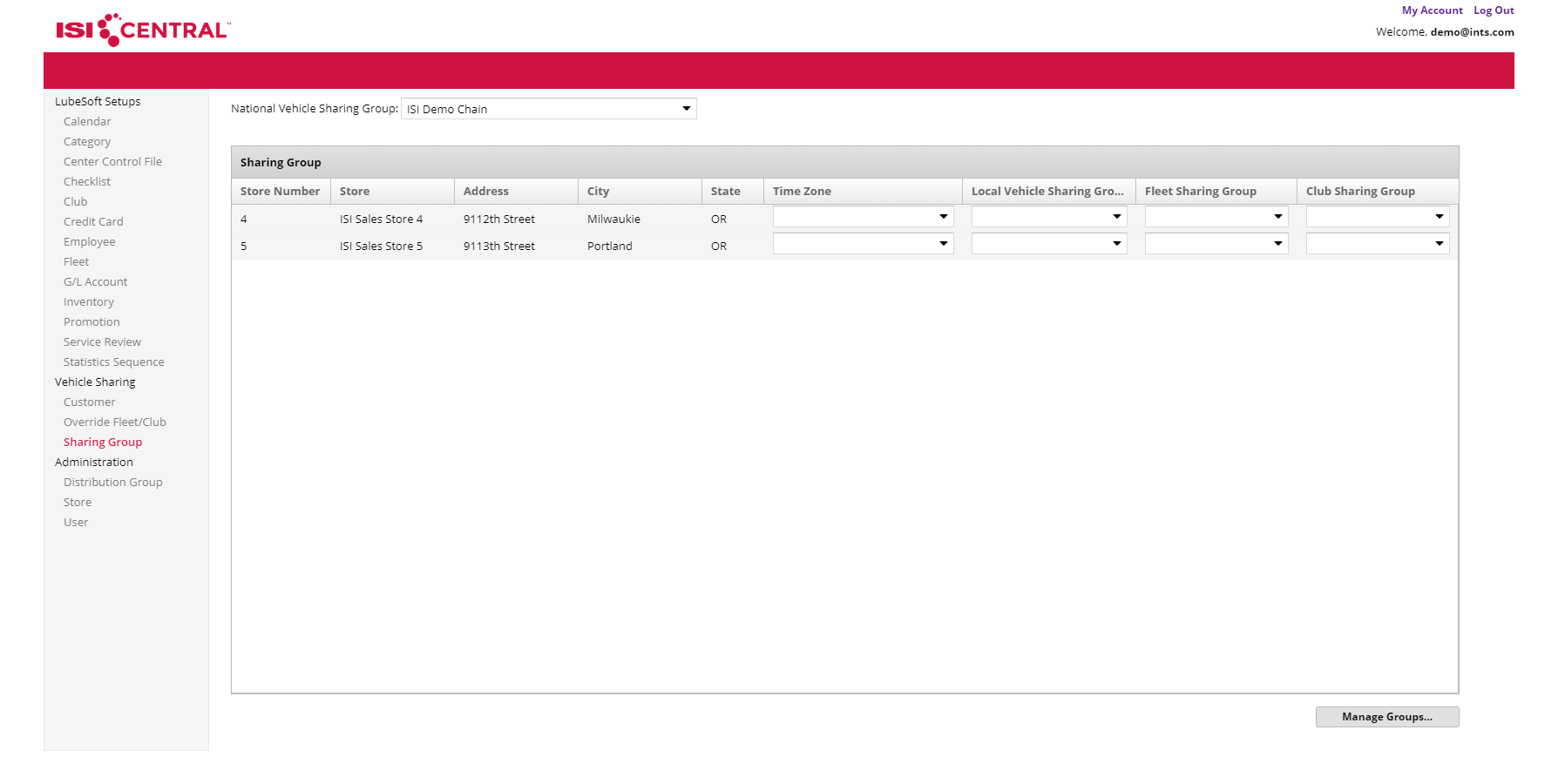
The Manage Groups window is displayed in the screenshot below for reference.
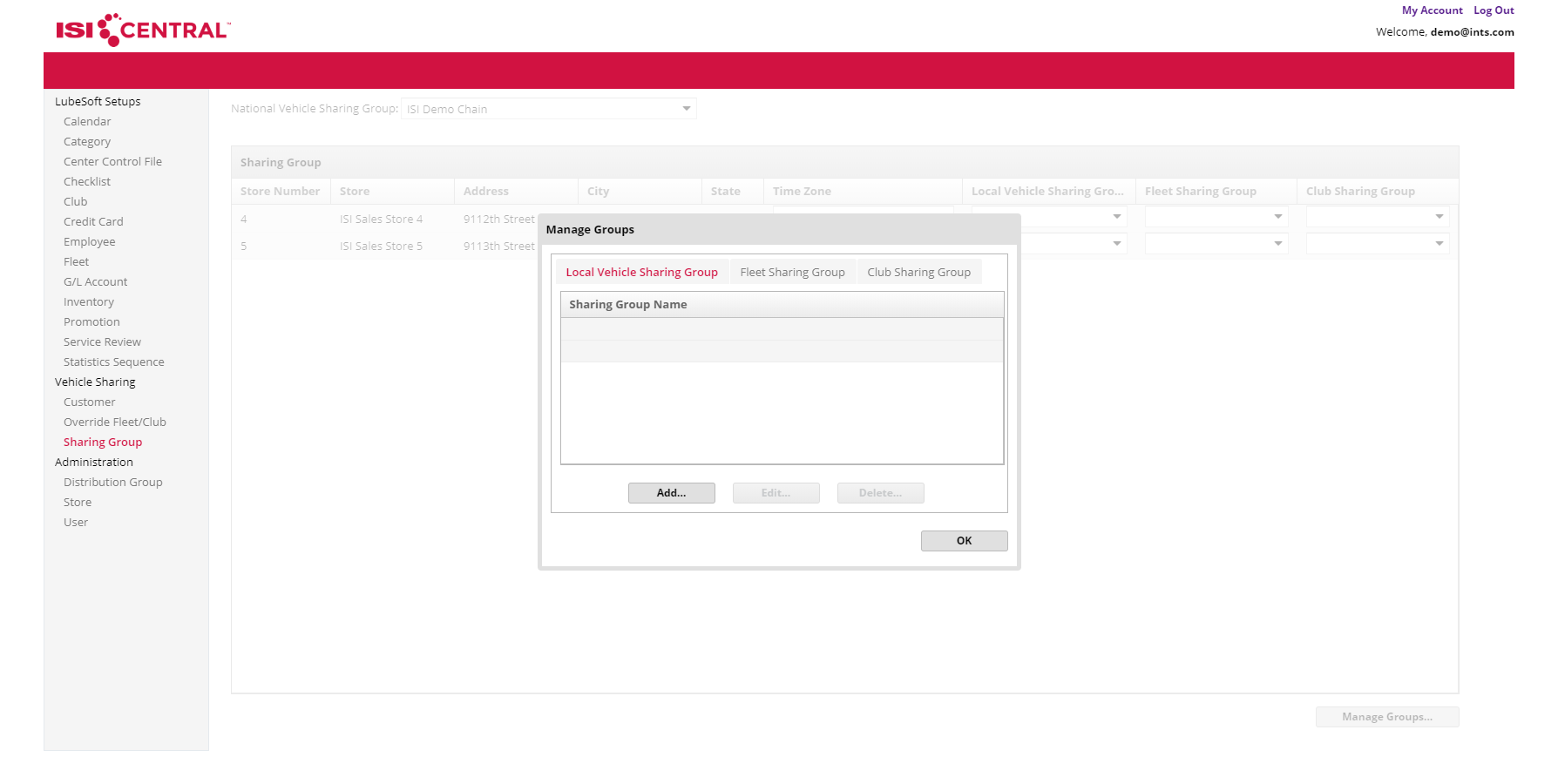
Stores
Every store location participating in ISI Central vehicle sharing must be associated with one national sharing group, one local sharing group, one fleet setup group, and one club setup group. In addition to basic store information, the store record retains the expected time zone of the location to help ensure the system time at the store location is correct. This is important for vehicle modification timestamps.
A national vehicle sharing group represents the universe of stores with access to a shared vehicle database. Only stores within the same national sharing group can access that national sharing group’s vehicle database. When a location downloads a vehicle from ISI Central it will look for the vehicle within its national sharing group, regardless of the location’s local sharing group.
Multiple local vehicle sharing groups may be created within a national vehicle sharing group. A local vehicle sharing group is a list of stores that will automatically share vehicle updates on a nightly basis. The latest version of every vehicle remains accessible for every store in the national vehicle sharing group, but only vehicle updates originating from stores within a local sharing group will be shared nightly to the remaining stores in the local sharing group. In order to maintain lean store database sizes, ISI suggests limiting the size of local vehicle sharing groups to stores within a geographical region such as a city. Limiting the number of stores in local vehicle sharing groups reduces the amount of processing required during activation and nightly with End of Day at each store.
Multiple fleet and club setup groups may be created within a national vehicle sharing group. Fleet and club setup groups allow vehicles to be shared nationally while maintaining regionally specific fleet and club setups on the vehicles. Unless a vehicle is setup with an override fleet or club ID (see below), only fleet and club information within the store’s fleet and club setup group is downloaded with the vehicle.
A setup group is typically comprised of all stores whose setups are maintained by the same OIL Central. A store can only be in one fleet setup group and one club setup group. The composition of stores in fleet and club setup groups need not match.
Override setups allow you to specify fleet and club IDs, which will be shared across the national vehicle sharing group regardless of fleet or club setup group configurations. For example, if a vehicle is associated to a fleet ID in the override fleet list, then any store location in the national sharing group that downloads the vehicle will download the override fleet information regardless of the store’s association with a fleet setup group.
After activation is complete, a number of processing changes are triggered in LubeSoft.
The vehicle last modification time is important for the reliable processing of vehicle data at ISI Central, so it is important for stores to be configured with the correct time zone. To help ensure the store time zone remains correct, stores are configured in ISI Central with an expected time zone. During Start of Day, the local time zone is compared to the ISI Central time zone, and an error is displayed if the values do not match.
Example:
┌─────────────────────────────────────────────────────────────────────────┐
Comparing ISI Central timezone setup with local timezone
└─────────────────────────────────────────────────────────────────────────┘
┌─────────────────────────────────────────────────────────────────────────┐
******************** ATTENTION! ********************
The ISI Central timezone: America/Los_Angeles,
does not match the local timezone: US/Eastern.
Please call ISI Support for help in correcting this issue.
Press 0 to continue.
└─────────────────────────────────────────────────────────────────────────┘
or
┌─────────────────────────────────────────────────────────────────────────┐
******************** ATTENTION! ********************
Exception occurred while checking timezone setups
Please call ISI Support for help in correcting this issue.
Press 0 to continue.
└─────────────────────────────────────────────────────────────────────────┘
The user is also notified if the vehicle sharing process is down for any reason. During the Start of Day process, the system performs three checks:
If any of these checks fails, the user will be notified.
Example:
┌─────────────────────────────────────────────────────────────────────────┐
Checking status of ISI Central vehicle sharing
└─────────────────────────────────────────────────────────────────────────┘
┌─────────────────────────────────────────────────────────────────────────┐
******************** ATTENTION! ********************
ISI Central vehicle sharing is currently offline for the
following reason:
A taperestore was recently performed.
Please contact ISI Support for help in resolving this issue.
Press 0 to continue.
└─────────────────────────────────────────────────────────────────────────┘
or
┌─────────────────────────────────────────────────────────────────────────┐
******************** ATTENTION! ********************
ISI Central vehicle sharing is currently offline for the
following reason:
The LubeSoft sharing service is down.
Please contact ISI Support for help in resolving this issue.
Press 0 to continue.
└─────────────────────────────────────────────────────────────────────────┘
or
┌─────────────────────────────────────────────────────────────────────────┐
******************** ATTENTION! ********************
ISI Central vehicle sharing is currently offline for the
following reason:
Unable to connect to the ISI Central server.
Please check your internet connection.
LubeSoft will attempt to reconnect throughout the day.
Press 0 to continue.
└─────────────────────────────────────────────────────────────────────────┘
If ISI Central vehicle sharing is online, after the user has completed the first screen of the Start of Day, the system will attempt to download new vehicle changes from ISI Central. This process takes less than 30 seconds on average but could take a few minutes in some cases.
This message is displayed during the process:
┌─────────────────────────────────────────────────────────────────────────┐
Checking ISI Central for vehicle changes.
└─────────────────────────────────────────────────────────────────────────┘
A ISI Central vehicle sharing status check is also run when first entering the bay or greeter station. This check verifies connectivity from the isi-lubesoft-sharing service to the ISI Central vehicle sharing service. If this check fails, the bay or greeter station window will display the message “ISI Central vehicle sharing is offline” at the top of the screen. This message will only display on the vehicle entry screen.
Example:
BAY INVOICING STATION ISI Central vehicle sharing is offline
──────────────────────────────────────────────────────────────────────────────
ENTER NEW VEHICLE ID: __________________ STATE: CO
WORK ORDER VEHICLE ID NAME MAKE/MODEL STATUS
141873 CO-PBL8097 Howard;Jennifer NISSAN/DATSUN PATHFINDER HLD
──────────────────────────────────────────────────────────────────────────────
Down arrow for HLD items Space Bar to refresh
2Lookup 3VINlkp 6EstLookup
The “ISI Central vehicle sharing is offline” message will continue to be displayed if the user exits and returns to the vehicle ID entry screen. The offline message is removed within 5 minutes of communication with the service being restored.
If the vehicle entered is currently in the middle of a merge process the following error message is displayed, and the user is placed back at the vehicle entry field after hitting any key:
“Vehicle is currently being merged. Cannot start workorder. <15>”
If all checks pass, the system attempts to download the latest vehicle data from ISI Central. While the vehicle data is being downloaded a message is displayed at the bottom of the screen:
“Downloading vehicle data. Please wait…”
If the vehicle was downloaded successfully the local database will be updated using the downloaded data. Any existing data will be overwritten. After the download, a copy of the vehicle data is saved to the shadow files and the invoicing process continues.
If the isi-lubesoft-sharing service is down when the system attempts to download the vehicle the system will attempt to restart the service. If isi-lubesoft-sharing fails to restart the following message is displayed:
┌───────────────────────────────────────────────────────────────┐
The LubeSoft vehicle sharing service could not be re-started.
Please contact ISI Support for help in resolving this issue.
Error Code: 300
Press ENTER to continue.
└───────────────────────────────────────────────────────────────┘
This message will be displayed every time a vehicle ID is entered in the bay or greeter stations until the sharing service is restarted. Each time the message is displayed the process has attempted to restart the sharing service. Real-time vehicle downloads can be disabled in the Center Control File to prevent this message from appearing until the issue with the local isi-lubesoft-sharing service is resolved.
If the download process returns a vehicle ID change (change ID performed on the vehicle at another store, but not yet shared with the current store), the following message is displayed:
┌────────────────────────────────────┐
The vehicle ID _____________ has
been changed to _____________
Press 0 to continue
└────────────────────────────────────┘
After the user presses 0 (zero) the invoicing process will continue like normal, but with the new vehicle ID.
If the user enters a new vehicle ID and chooses to do a change ID using the ‘C’ option, the system will download the latest vehicle data for the “change from” vehicle. If the “change from” vehicle ID has already been changed, then the above vehicle ID change window is displayed and the user is returned to the enter change ID prompt. If the “change from” vehicle has been deleted at ISI Central then “Not the correct license.” message is displayed.
When changing the vehicle ID through the pop-ups, a vehicle download attempt is made for the “change to” vehicle ID to make sure the “change to” vehicle was not added by a different store. If the download finds a vehicle, then a “Entered vehicle ID already exists.” message is displayed. At this point the user will be brought back to the “change to” vehicle ID prompt to enter a different vehicle ID or to cancel the process.
The vehicle sharing process in Maintain Vehicle History works similarly to the invoicing process. When the user enters into a vehicle record the system will attempt to download vehicle data then save shadow records. This process is different from the invoicing process in that the user will be notified if the vehicle has been deleted or merged remotely. The user is notified here because the store vehicle data can be displayed before entering the record (using Next/Previous Record function keys) and may be unexpectedly deleted upon entering into the record and initiating the vehicle download from ISI Central. Below are the messages that may be displayed:
For a downloaded merge:
┌──────────────────────────────────────────────┐
Vehicle __________ was merged at ISI Central
to _____________ on ____________________
Press any key to continue.
└──────────────────────────────────────────────┘
For a downloaded delete:
┌────────────────────────────────┐
Vehicle _____________ has been
deleted at ISI Central.
Press any key to continue.
└────────────────────────────────┘
If the vehicle is currently being merged:
“Unable to access vehicle being merged”
A nightly download process has been added just prior to initiation of the backup. This process sends a vehicle incremental load, checks the processing status of previously transferred loads, and if there are no changes left to be processed (including open shadow records) attempts to download any changes processed at ISI Central since the last download attempt.
Inactive vehicle clearing at stores will not be shared to ISI Central. Any cleared vehicles will continue to be available to download through real-time snapshots.
On the vehicle mask/VIN setup screen (currently screen 6) of the Center Control File is a new set up option: “Use real-time vehicle data download? _”. This option will be activated with the vehicle sharing activation process. If this flag is set to N, the real-time vehicle data download process will be skipped during invoicing, but Maintain Vehicle History will still perform the downloads. This flag can only be set to Y if ISI Central Vehicle Sharing has been activated at the store. If it has not been activated the following message is displayed:
┌───────────────────────────────────────────┐
This feature cannot be turned on because
ISI Central vehicle sharing is not active.
Contact ISI support for more information.
Press any key to continue.
└───────────────────────────────────────────┘
Vehicle shadow records are a complete copy of a vehicle’s data at a given point in time. The records are used to identify subsequent vehicle changes and export them to vehicle incremental load files for processing in ISI Central. Shadow records are saved anywhere in LubeSoft where vehicle data can be altered (i.e. invoicing, mobile greeter, some support utilities). Shadow records are not created for vehicles that do not have a unique_id (generated by ISI Central). Likewise, a shadow record will not be created for a vehicle if one already exists for the vehicle, unless the existing shadow record transfer_file field is marked as having been transferred. Shadow records are also used to lock vehicles in the process of a merge. When a vehicle is deleted, the shadow record for that vehicle is updated with a timestamp of the event. Shadow records are deleted from mkf1sh and mkf1ash for vehicles whose changes were successfully processed in ISI Central.